Debugging the Flow Graph
Now that we have some basic Flow Graphs already made, we will now look at how to debug them to find out when certain events are firing. This will aid any designer to track down any Flow Graph logic errors that might occur.
Getting ready
You should have completed the How to beam the player to a tag point from a trigger recipe
Open
My_Level.crywithin the Sandbox
How to do it...
Open up the Flow Graph editor and open the Flow Graph. To enable the Flow Graph debugging, click on the icon that resembles a bug:

How it works...
Each time you enter the game mode with the debugger turned on, any of the Flow Graph outputs that are triggered within the level will change their arrows from blue to yellow. They will also display numbers above the yellow arrow if the trigger has been triggered more than once, which is equal to the number of times the output has fired.
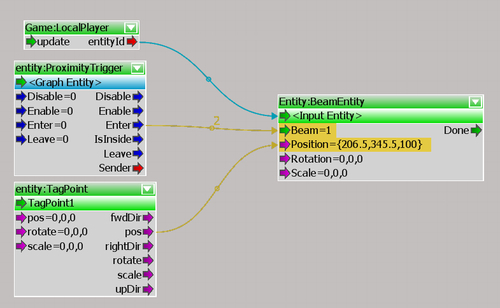
There's more...
To clear the Flow Graph debug results, click on the Trash Icon next to the Debug Icon within the Flow Graph...
























































