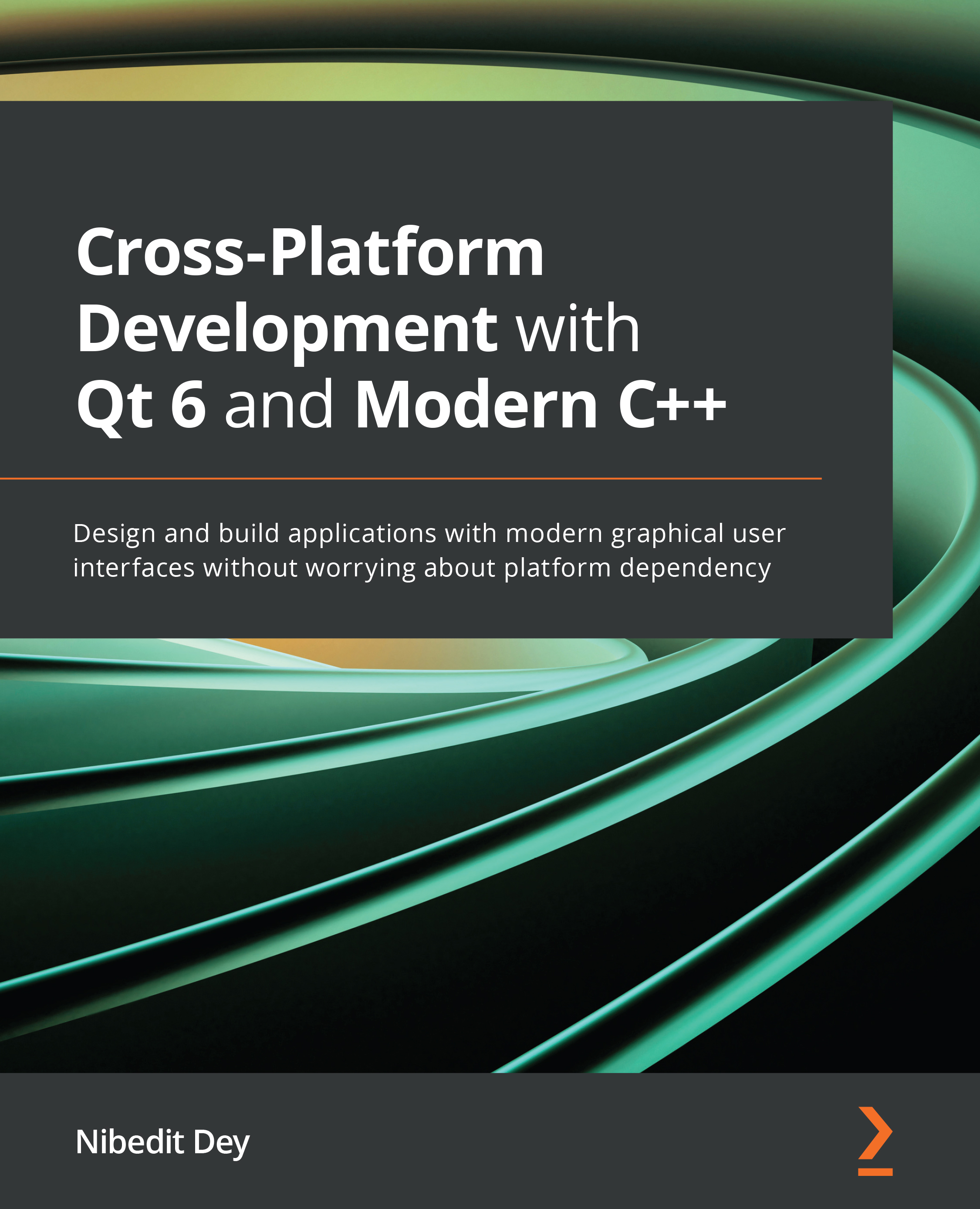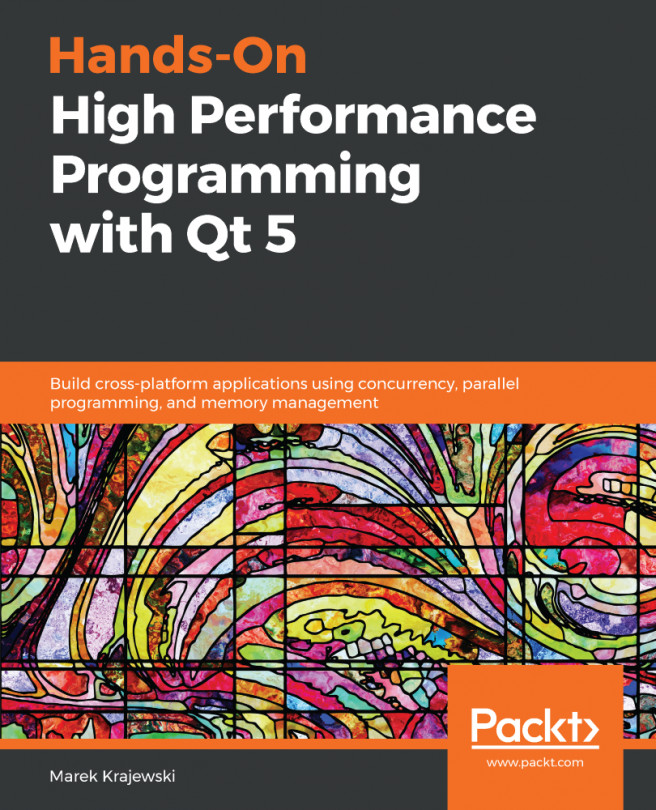Running a Qt application on Linux
Building and running a Qt application on Linux is similar to running it on Windows, but Linux has many distributions and thus it is difficult to build an application that flawlessly runs on all Linux variants. In most distributions, the application will run smoothly. We will focus on Ubuntu 20.04 as our target platform. When you install Qt on Ubuntu, it will automatically detect the kit and configurations automatically. You can also configure a kit with the appropriate compiler and Qt version, as illustrated in the following screenshot:
Figure 5.4 – Desktop kit configuration on Ubuntu
Let's run our HelloWorld example on Ubuntu. Hit the Run button on the left-side pane. A UI showing Hello World! will appear in no time, as illustrated in the following screenshot:
Figure 5.5 – Application running on Ubuntu
You can also run the application from the command line, as shown in the following...