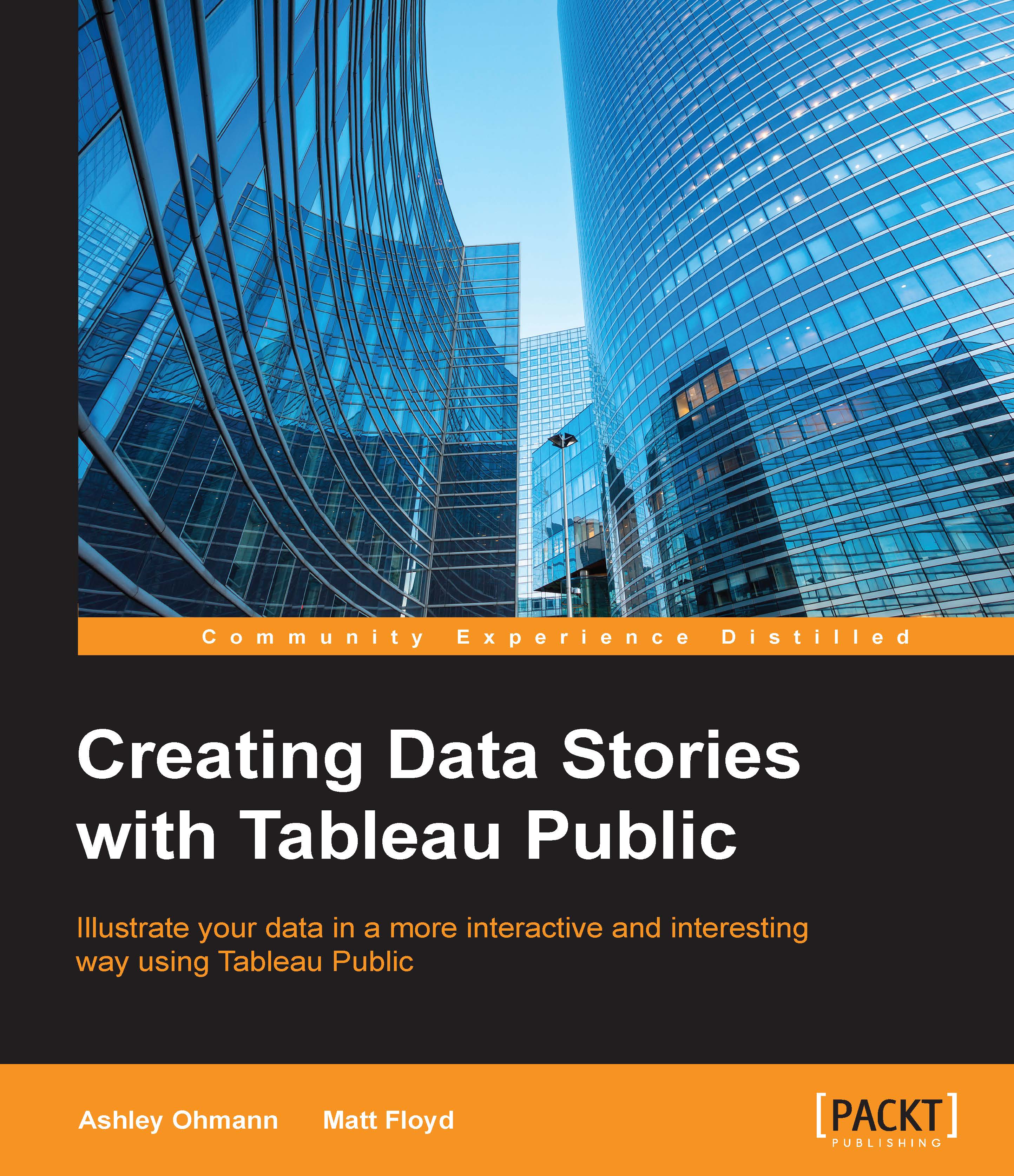Opening files and creating your profile
You can open the files that you create in Tableau Public by clicking on the Open from Tableau Public link. When you click on the link, Tableau Public will prompt you to log in with the e-mail address that you have used to create your account, as shown in the following screenshot:
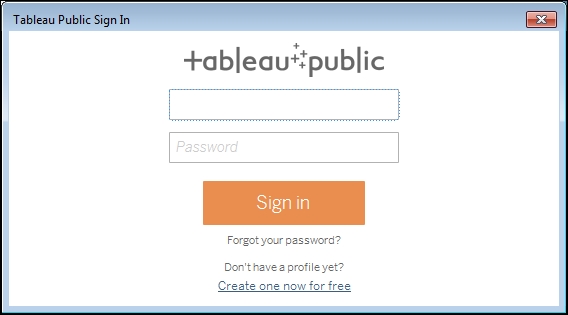
When you enter your e-mail and password, Tableau Public will verify it. Then, you will be able to select the file that you would like to open.
The list of files includes the names, modification dates, and size of the workbooks that you have saved in Tableau Public. It also includes the ability for you to search by entering a string of text.
When you find the workbook that you would like to open, click on Open, and then the most recently saved version will open in Tableau Public on your computer, as shown in the following screenshot:

If you have not created an account, click on the link at the bottom of the screen that says Create one now for free.
The Create a Profile screen requires you to enter information in several fields, as shown in the following screenshot:

Now, let's look at each of these fields:
- Name: Your Name will be displayed in your profile. You can edit this later if you want.
- Your Email Address is the identifier that you will use to log in to Tableau Public.
- Choose a Password, which must consist of at least six characters.
- Confirm your password.
- Prove You're Not a Robot. A CAPTCHA is generated for you to verify that you're not a robot when you click on it.
- Review the Legal requirements and agree to the terms of service.
- Click on Go to My Profile to complete the creation of your profile.
When you click on to Go to My Profile, your web browser will open your new profile page on Tableau Public. This is a page that displays information that you enter about yourself and your interests as well as a photograph of your choosing and links to other websites with which you're affiliated.
Your profile page also displays and allows you to manage your Tableau Public workbooks. We will discuss the profile in greater detail in Chapter 9, Publishing Your Work.