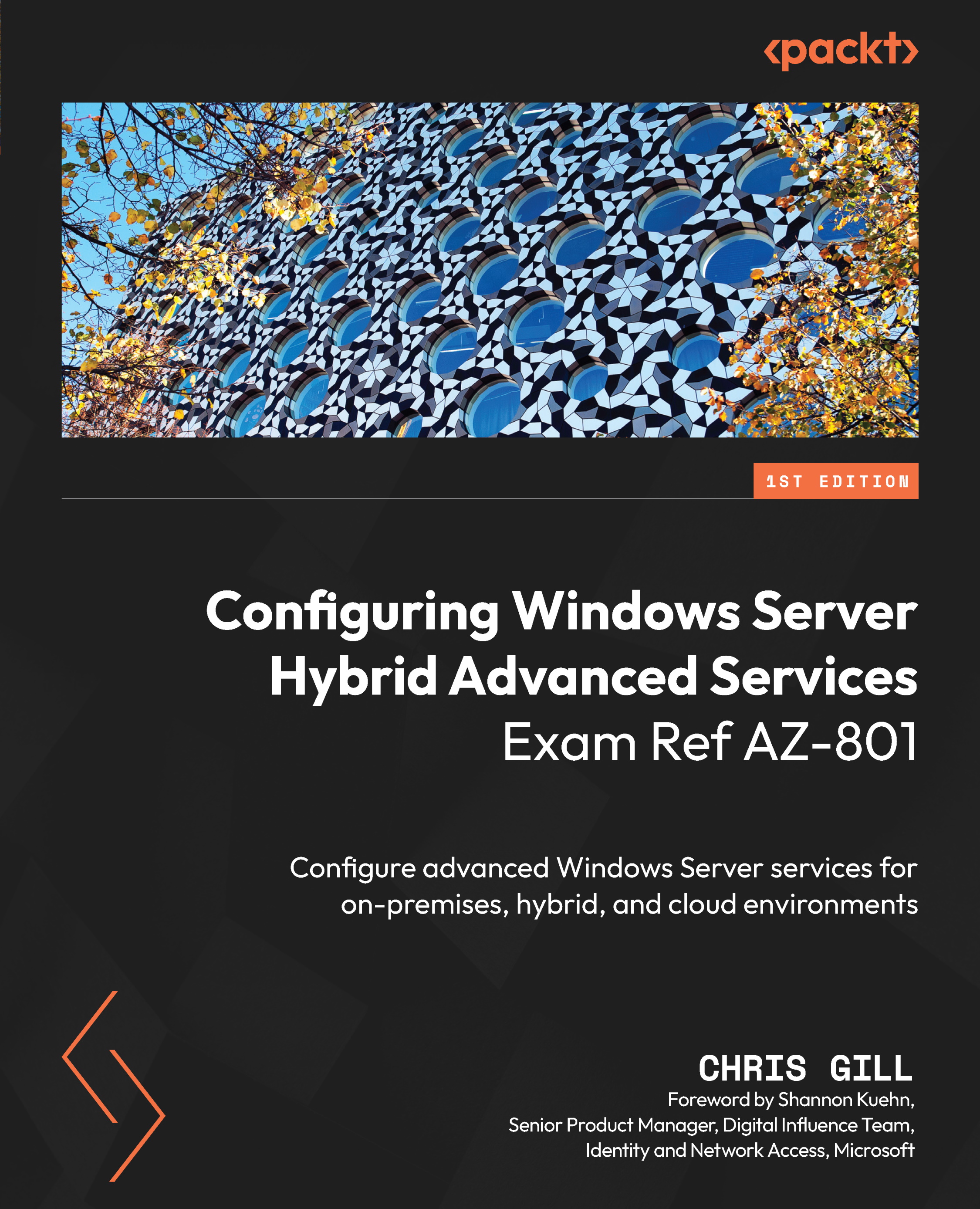Configuring backups for Azure Virtual Machines using the built-in backup agent
Here’s where the fun begins! We have read about it, and now we truly get to experience the one-click backup approach directly in Microsoft Azure. Once you have Azure VMs created and have a configured Azure Recovery Services vault, within Backup center, you can simply navigate to the Policy and Compliance | Protectable datasources section, as shown in Figure 10.30, to review any virtual machines that are not currently configured for backup:
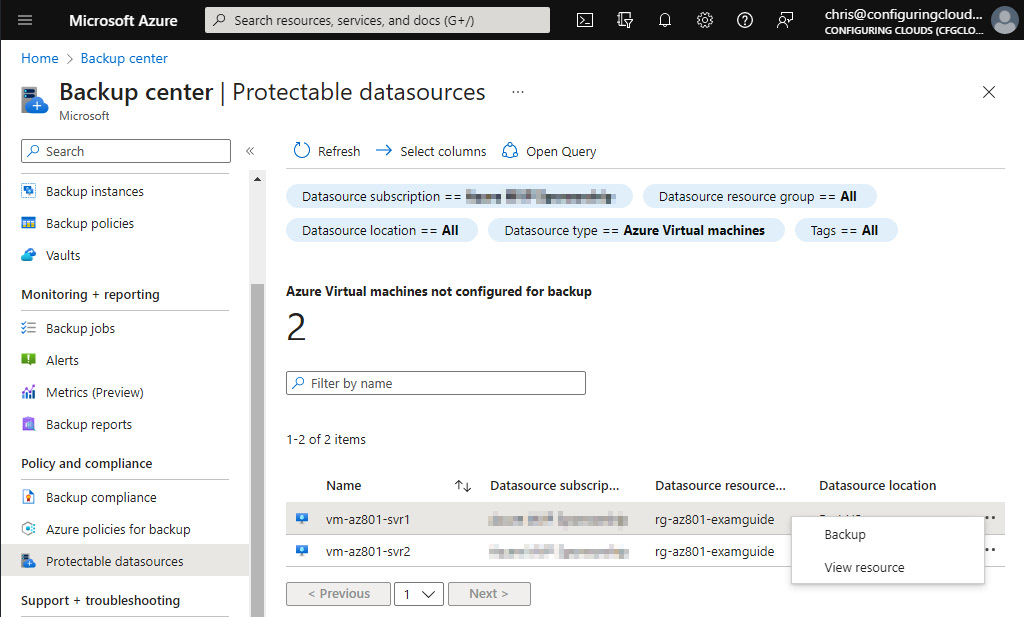
Figure 10.30 – Reviewing VM data sources that are not currently backed up
Right-clicking and selecting Backup from the menu provides us with a Welcome to Azure Backup for Azure VMs page that gives us a simple and straightforward approach to enabling backup for VMs with configurable backup policies and policy sub-types, with a simple Enable backup button to begin the Volume Shadow Copy Service (VSS)-based process, as shown in...