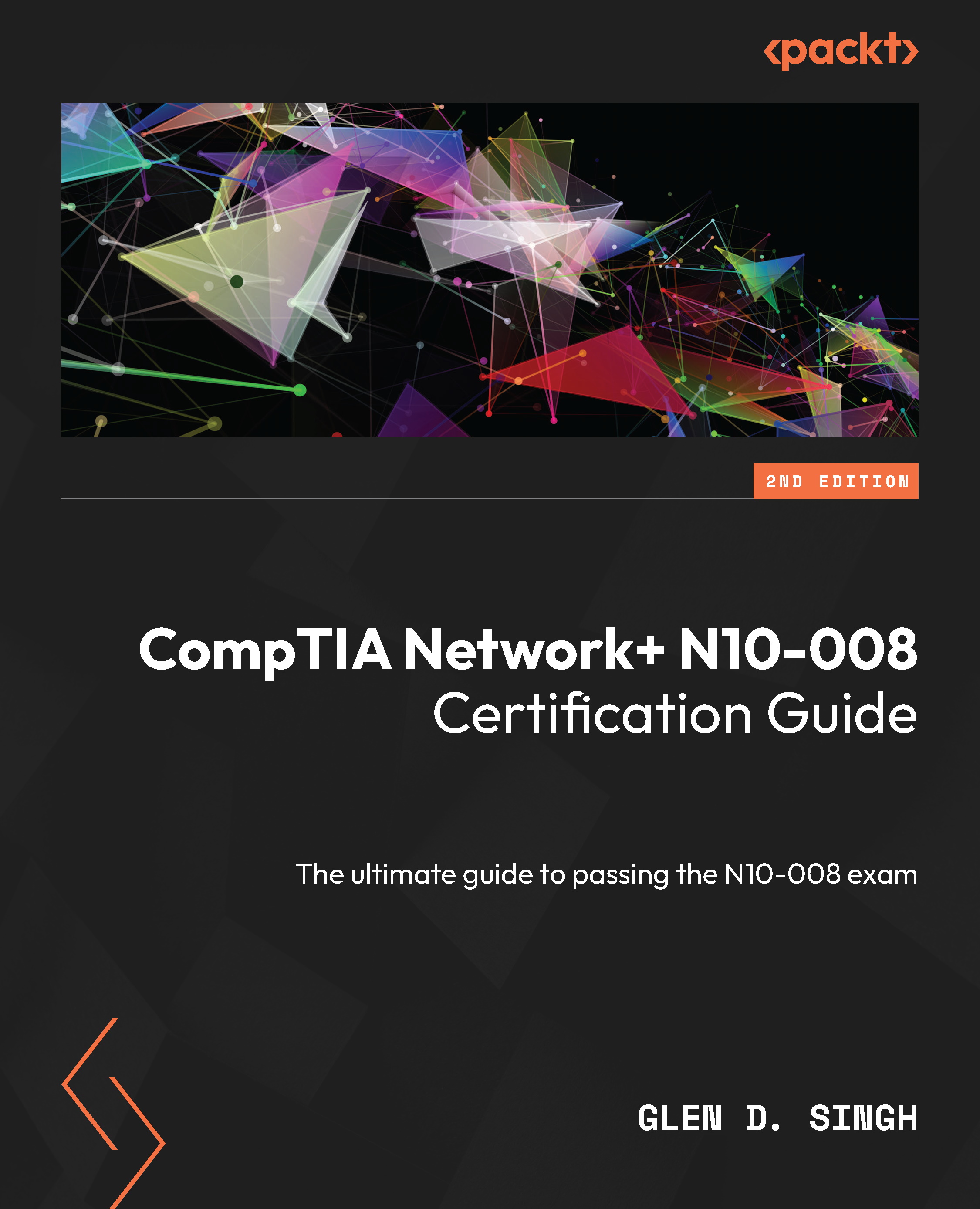Lab – analyzing FTP packets
In this hands-on exercise, you will learn how to analyze FTP packets using Wireshark. To get started with this exercise, follow these steps:
- Go to https://wiki.wireshark.org/SampleCaptures and download the
iseries.capfile, as shown here:
Figure 6.38 – FTP sample file
- Next, launch the Wireshark application on your computer and click on File | Open, as shown here:
Figure 6.39 – Wireshark
- Next, the Open Capture File window will appear. Simply navigate to the location where the
iseries.capfile is stored, select the file, and click on Open:
Figure 6.40 – Loading a .pcap file
- Next, Wireshark loads all the information found within the captured packets and shows the source and destination IP addresses, source and destination service port numbers, protocols, and the data found in each packet:
Figure...