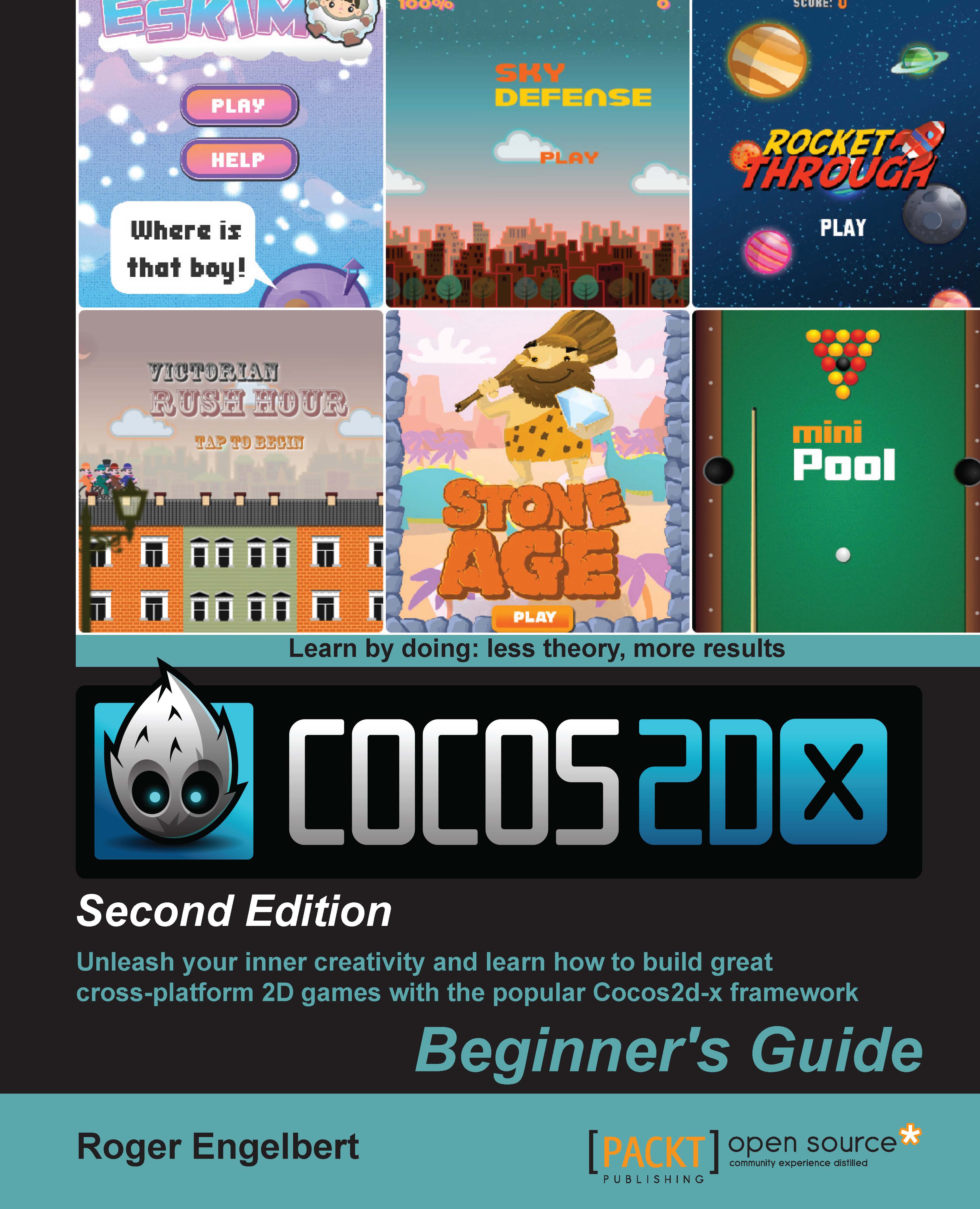Time for action – running the test samples
You can open the test project just like you would any other Xcode/Eclipse project:
- In Eclipse, you can import the test project from inside the Cocos2d-x folder you downloaded. You'll find it in
tests/cpp-tests/proj.android. - You can follow the same steps as before to build this project.
- In Xcode, you must open the tests project file that you'll find in the Cocos2d-x framework folder inside the
buildfolder:build/cocos2d_tests.xcodeproj. - Once the project is opened in Xcode, you must select the correct target next to the Run button as follows:

- In order to actually review the code inside the tests, you may navigate to
tests/cpp-tests/Classesfor the C++ tests ortests/lua-tests/srcfor the Lua tests. Better yet, if you have a program such asTextWrangleror an equivalent, you can open these entire directories inside a Disk Browser window and have all that information ready for referencing right at your desktop.
What just happened?
With the test samples, you can visualize most features in Cocos2d-x, what they do, as well as see some of the ways you can initialize and customize them.
I will refer to the code found in the tests quite often. As usual with programming, there is always a different way to accomplish the same task, so sometimes, after showing you one way, I'll refer to a different one that you can find (and by then easily understand) inside the Test classes.