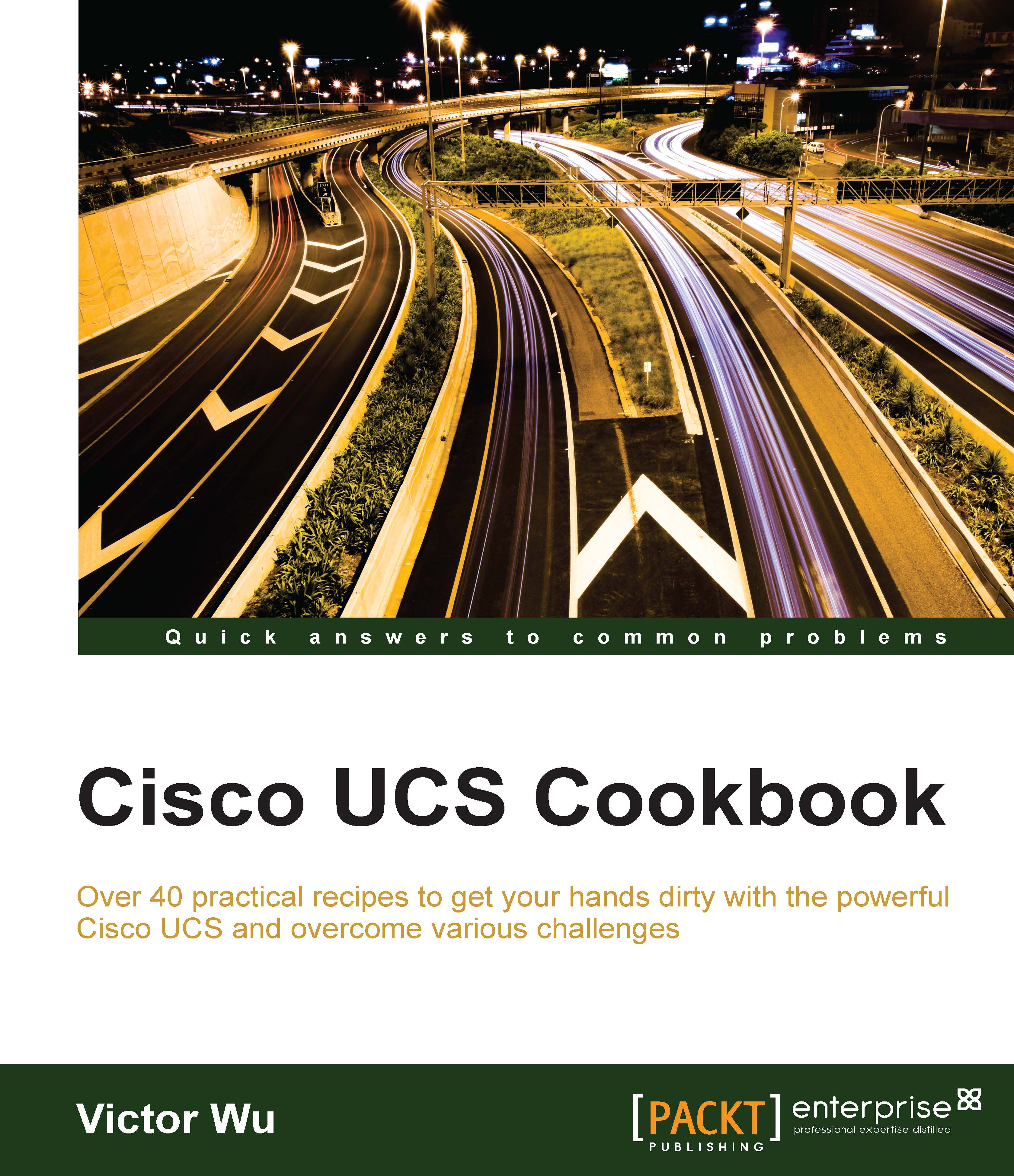Backup and restoration of Cisco UCS configuration
In this recipe, we will learn how to backup and restore Cisco UCS configuration on Cisco UCS.
Getting ready
Assume that two Cisco UCS Fabric Interconnects are running in a Cluster mode and are connected to a Cisco UCS 5108 Chassis. A Cisco UCS B200 M3 is installed into this chassis. You have already installed the VMware ESXi on the Cisco UCS B200. There are two ports that are configured as Server ports on both Fabric Interconnects for the uplink connection between each Fabric Interconnect and each IO Module on chassis. The following diagram shows the details:
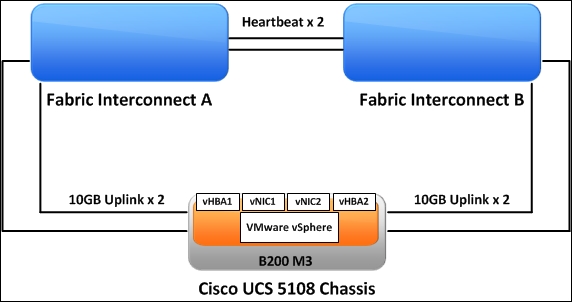
How to do it…
In this recipe, we will learn how to backup Cisco UCS configuration on a Cisco UCS Manager:
Perform these steps for backing up the Cisco UCS configuration on the Cisco UCS Manager:
Open the Web browser and input the IP address of the Cisco UCS Manager. Go to the Admin tab in the navigation pane and click on Backup Configuration, as shown in the following screenshot:

Click on Create...