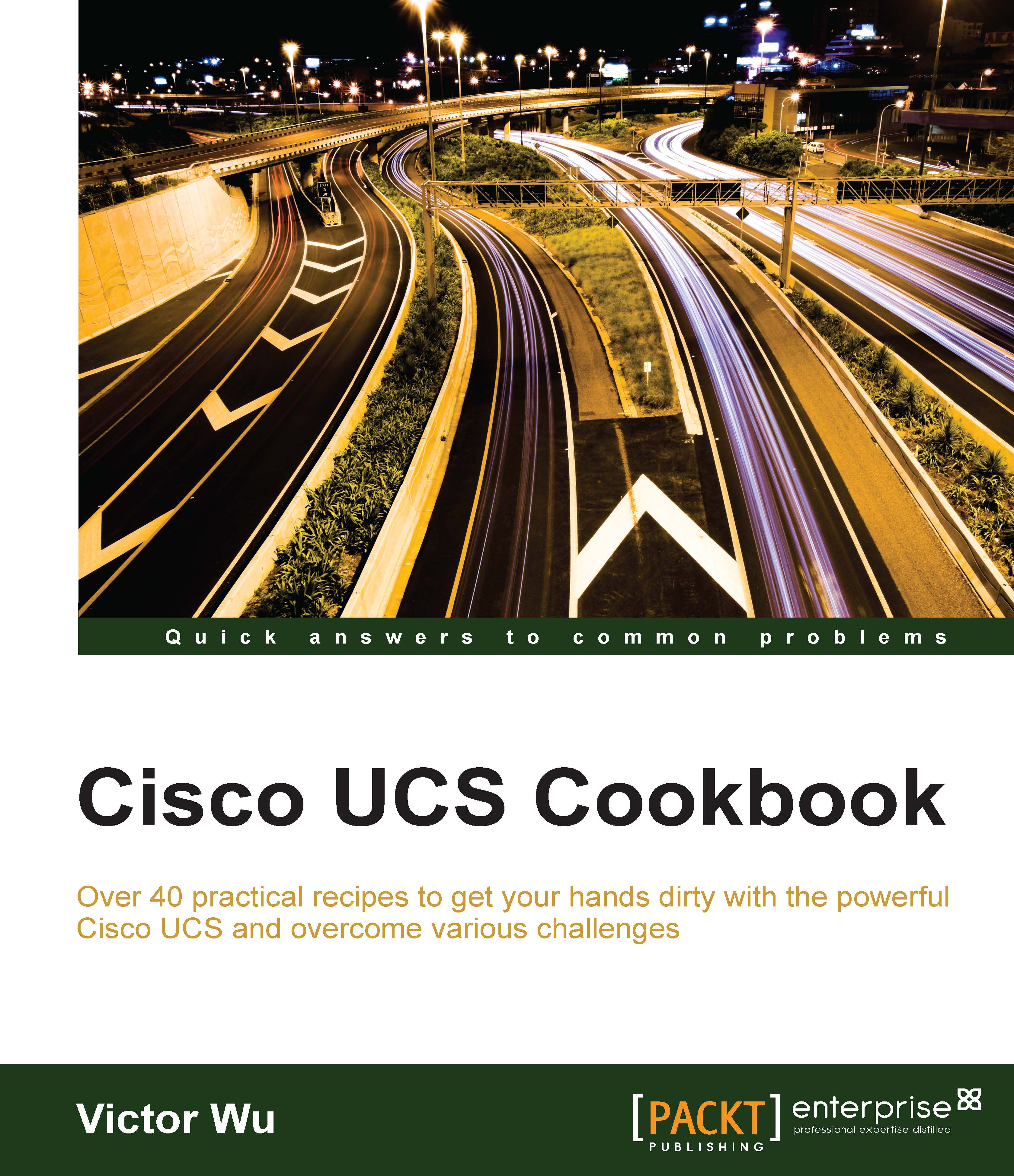Configuring an Ethernet uplink on Cisco UCS Fabric Interconnect
In this recipe, we will learn how to configure the Ethernet uplink on Cisco Fabric Interconnect.
Getting ready
Prepare a Cisco UCS 5108 Chassis with two UCS IOM 2208XP installed, each UCS IOM is connected to one Cisco UCS 6428UP, and configure two ports on each Cisco UCS 6428UP as the Ethernet uplink port (port 17/18), which is connected to a Cisco LAN Switch by Fibre Channel cables. The details are shown in the following diagram:

How to do it…
In this recipe, we will learn how to configure an individual Ethernet uplink on Fabric Interconnect (FI).
The following steps configure the Ethernet uplink:
- Assume that ports 1 to 24 are the Ethernet ports on each Fabric Interconnect.
- Log in to UCS Manager and click on the Equipment tab in the navigation pane. In the Equipment tab, click on Fabric Interconnects, as shown:

- Verify that the Ethernet Mode of FI is End Host, as shown in the following screenshot:

Note
You need to change the...