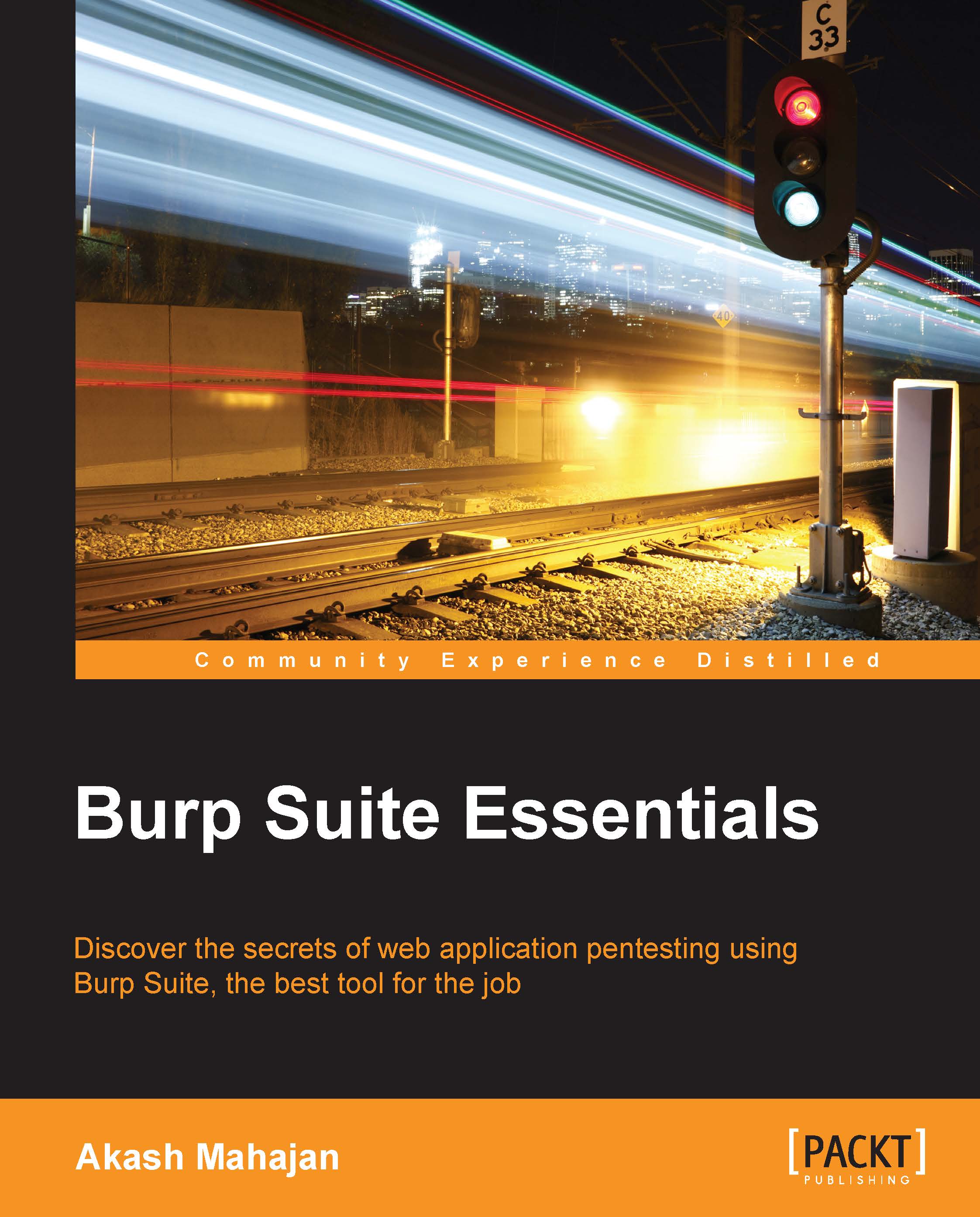Importing the Burp certificate in Microsoft IE and Google Chrome
Google Chrome uses the same certificate store as Microsoft Internet Explorer. Adding the certificate from either one of them is enough for us. Since IE is almost always installed by default, let's install the certificate in that first:
- Open Internet Explorer options, and click on the Content tab, as shown in the following screenshot:

- Internet Explorer provides us with a simple Certificate Import Wizard. Do note that the extension for the certificate is
.der, which might not be visible in the file-browse dialog. Just select all files and you will be able to see them:
- Accept the security warning about adding a root CA, and we are good to go, as shown in the following screenshot:

- Navigate to
https://burpto confirm that the certificate is installed correctly and working fine.