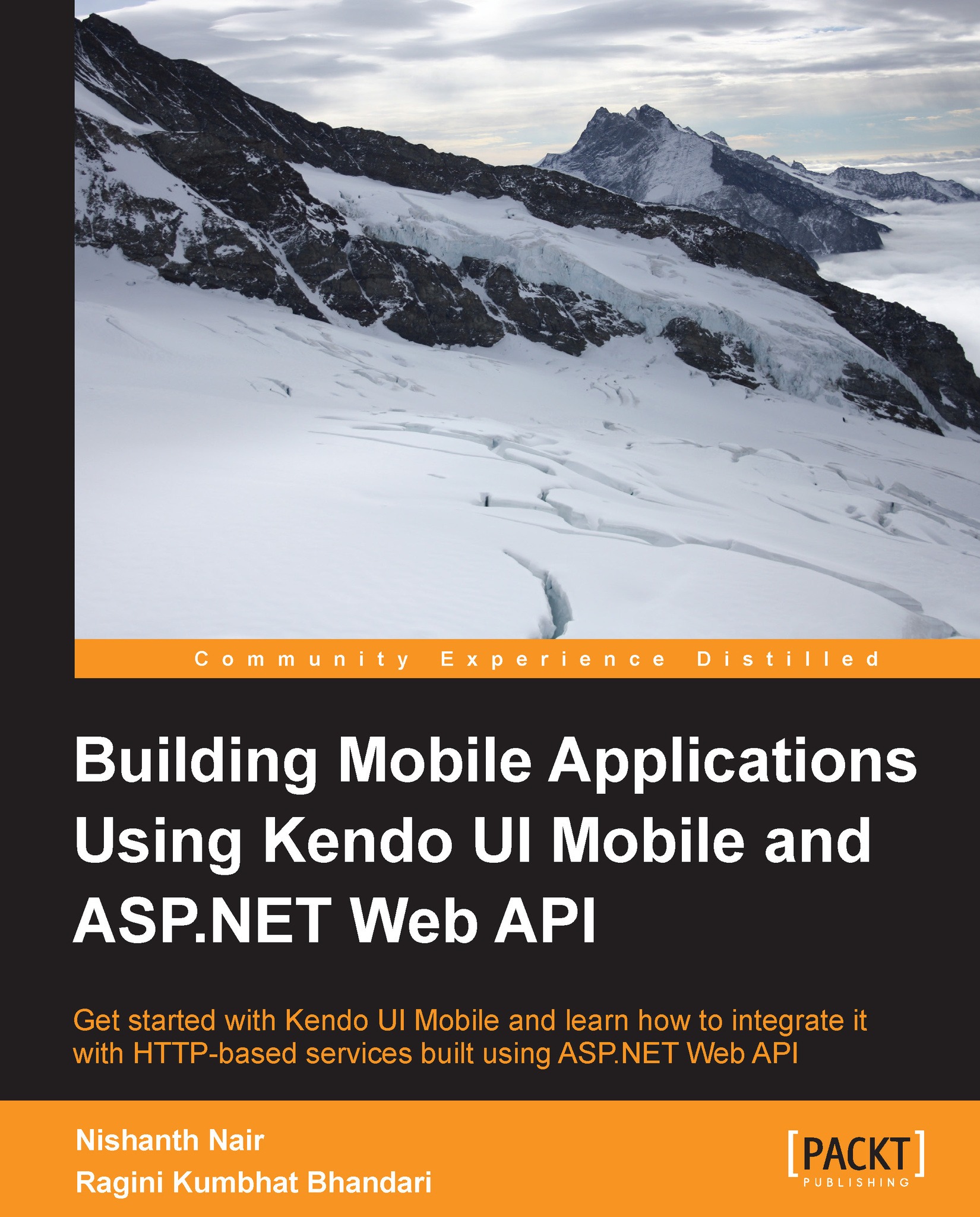Creating a Web API service
Let's now open up Visual Studio 2012 and create the ASP.NET Web API backend service for our Movie Tickets app in C#.
Note
Please note that the service layer that we are building in this chapter is available online at the following URL:
http://api.kendomobilebook.com/api/
The service methods available here can be used for testing and integrating with your app if you do not want to create the service locally.
Now, carry out the following steps to create the Web API service:
- Make sure that you have installed Visual Studio 2012/2010 with MVC 4. If not installed, you can use the Microsoft Web Platform Installer to install them from the following link:
- Launch Visual Studio, create a new project by navigating to the File menu and then New | Project.... Now from the pop up menu, select Visual C# Template from the left menu and select the ASP.NET MVC 4 Web Application template. Name the project as
MovieTickets.WebAPI...