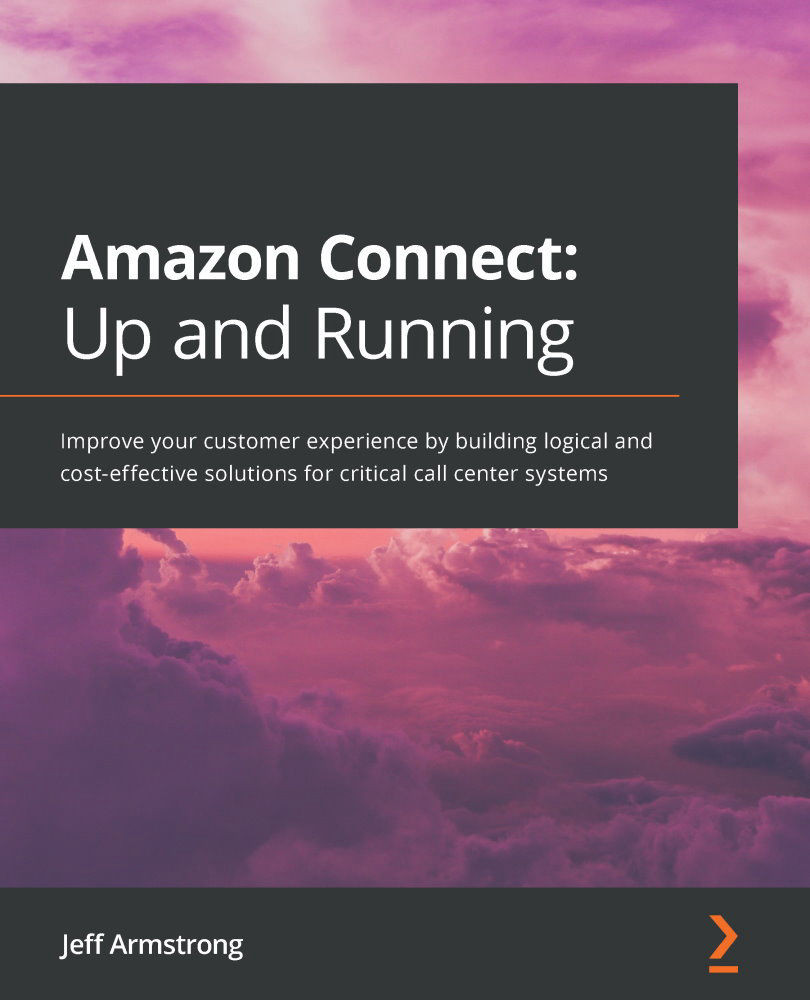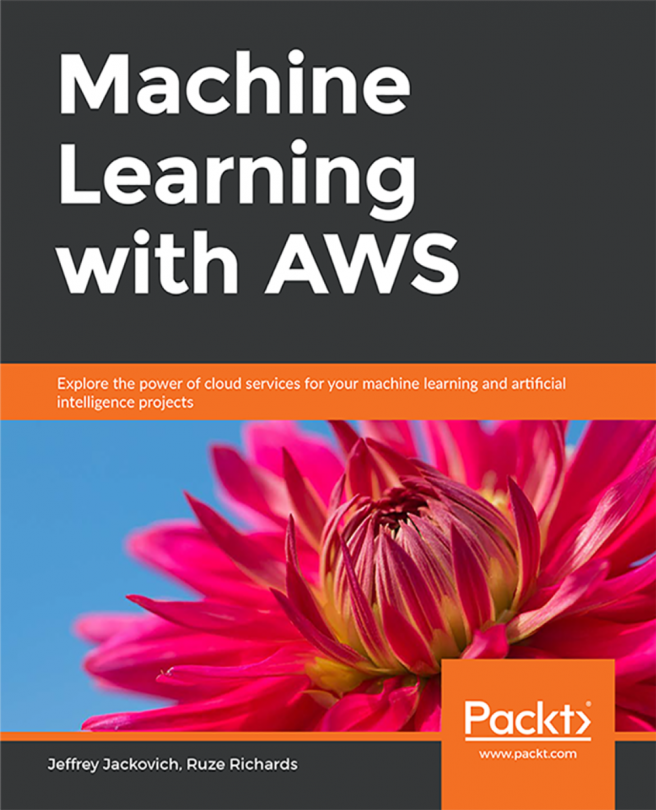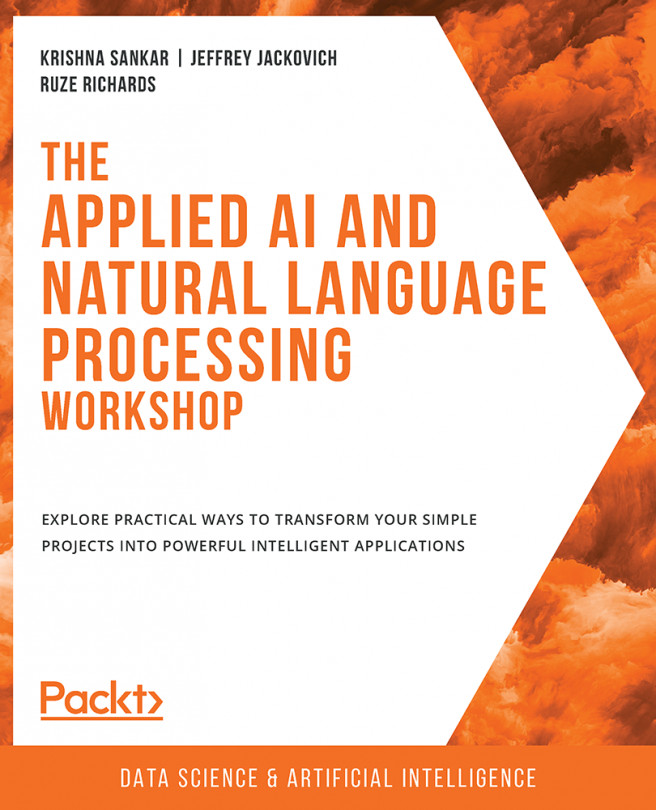Using the management portal
The management portal is used to configure your users' voicemail settings and download the preconfigured contact flows. For this part of the configuration, we are concerned with the contact flows. These flows will allow us to integrate the solution to connect as part of the call flow process.
To get started, we need to locate the URL of the management interface:
- The management URL was created as an output to the
VoicemailPortalStackdeployed as part of the solution. To find this location, we need to access that stack's information to see its output. Locate the stack in your CloudFormation console. It should look similar to Figure 10.19. Click on the stack name in the left-hand column:Figure 10.19 – Stacks
- The next screen will display all of the information for the stack. We are interested in the Outputs tab. Click this tab to see the outputs. The output that will give you the URL you need to access is called DistributionDomainName...