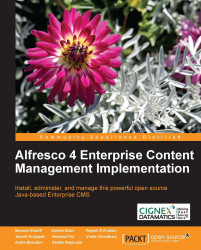RSS syndication
In order to share the information in a space with external systems as RSS feeds, you need to enable RSS Feed on that space.
Go to details page of the News space and click on the enable RSS syndication icon, as shown in the following screenshot:
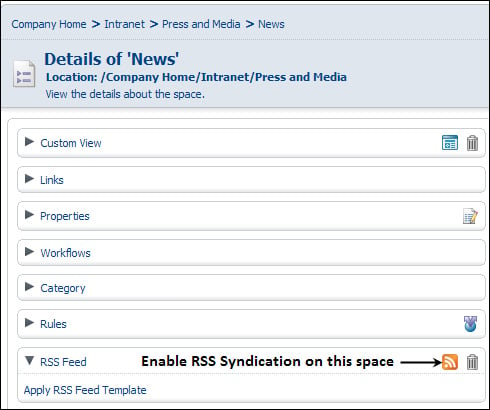
A new window pops up enabling you to select the RSS template to be applied to the space as an RSS feed. RSS templates are custom scripts that determine the content to be shown as feeds. Alfresco ships with built-in standard RSS template called RSS_2.0_recent_docs.ftl, which renders a valid RSS2.0 XML document, showing the documents in the current space created or modified in the last 7 days. Choose the default RSS template from the drop-down menu and select the OK button.
In order for the anonymous users to view the news feeds, they must have read permission on news space. It means, the Guest (anonymous) user must have Consumer role (READ access) on this space for the RSS feed to be publicly viewable.
This can be achieved using the Manage...