Calculating project costs and time
To calculate project costs and time, you can install the Human Resources application, Timesheets. This application lets you create timesheets for your employees that let you specify the number of hours worked per day. If you have been following along, you should already have this application installed from Chapter 8, Implementing the Human Resources Application.
To complete the integration so that you can use timesheets with the project manager, you must also install the module Bill Time on Tasks so that you can associate each task with the hours the employee worked on that task.
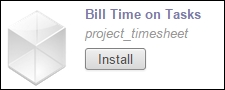
Once Bill Time on Tasks is installed you will see that if you bring up a project in Odoo, a new Timesheets button is available.
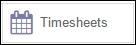
If you click on the Timesheets button, you will get a list view in which you can create new timesheet entries. In this example, we have attributed one hour of art design to the project.
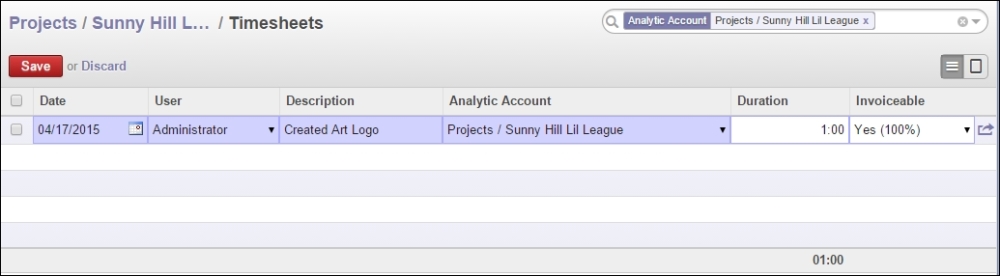
You can see that we have specified the project and the duration, and...
























































