Now for the moment we have all been waiting for. We finally get to sell our products by entering a sales order. To get to the Sales Order screen, click Sales in the top menu, and then choose Orders from the sub-menu on the left.
The following screenshot shows existing sales orders and allows users to create a new sales order:
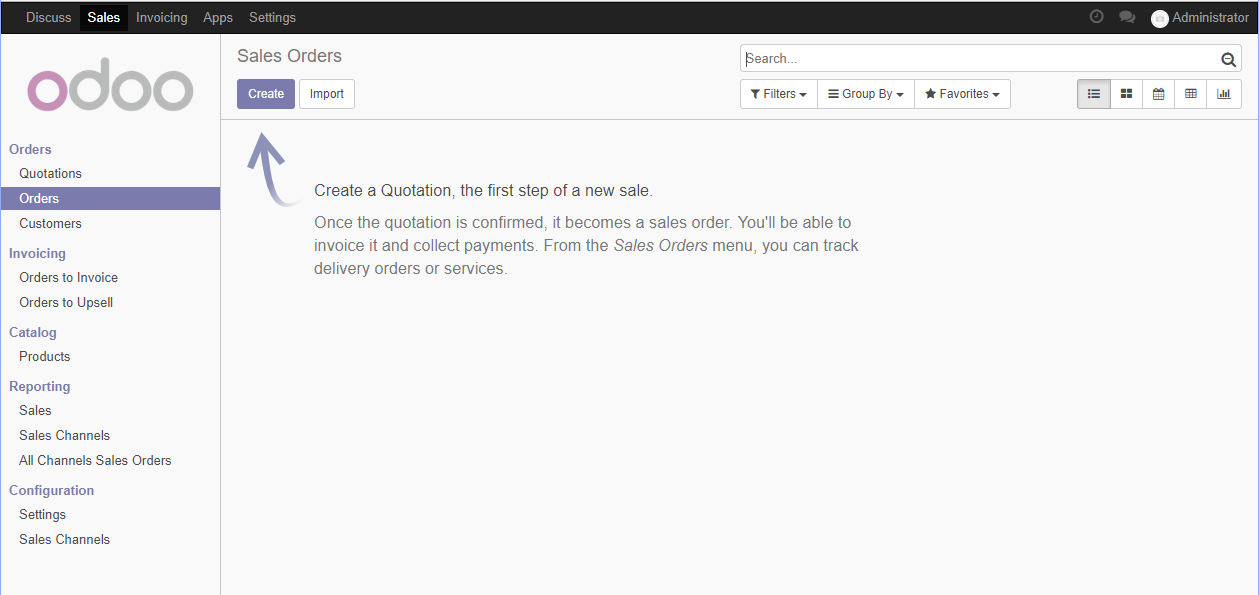
Create a new sales order
Click on the Create button to create a new sales order. Every brand-new sales order begins as a quotation and stays in that state until you confirm the sale. Only after confirming the quotation will your sale be referred to as a sales order.
The following screenshot is a new sales order form with the cursor set on the Customer field:
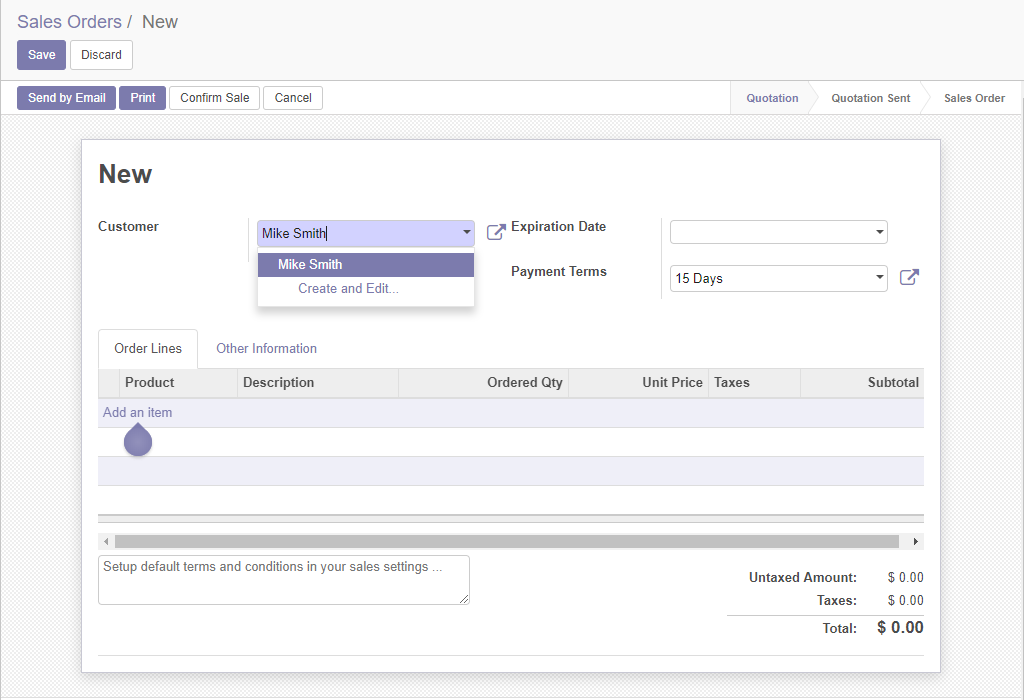
Sales order form




























































