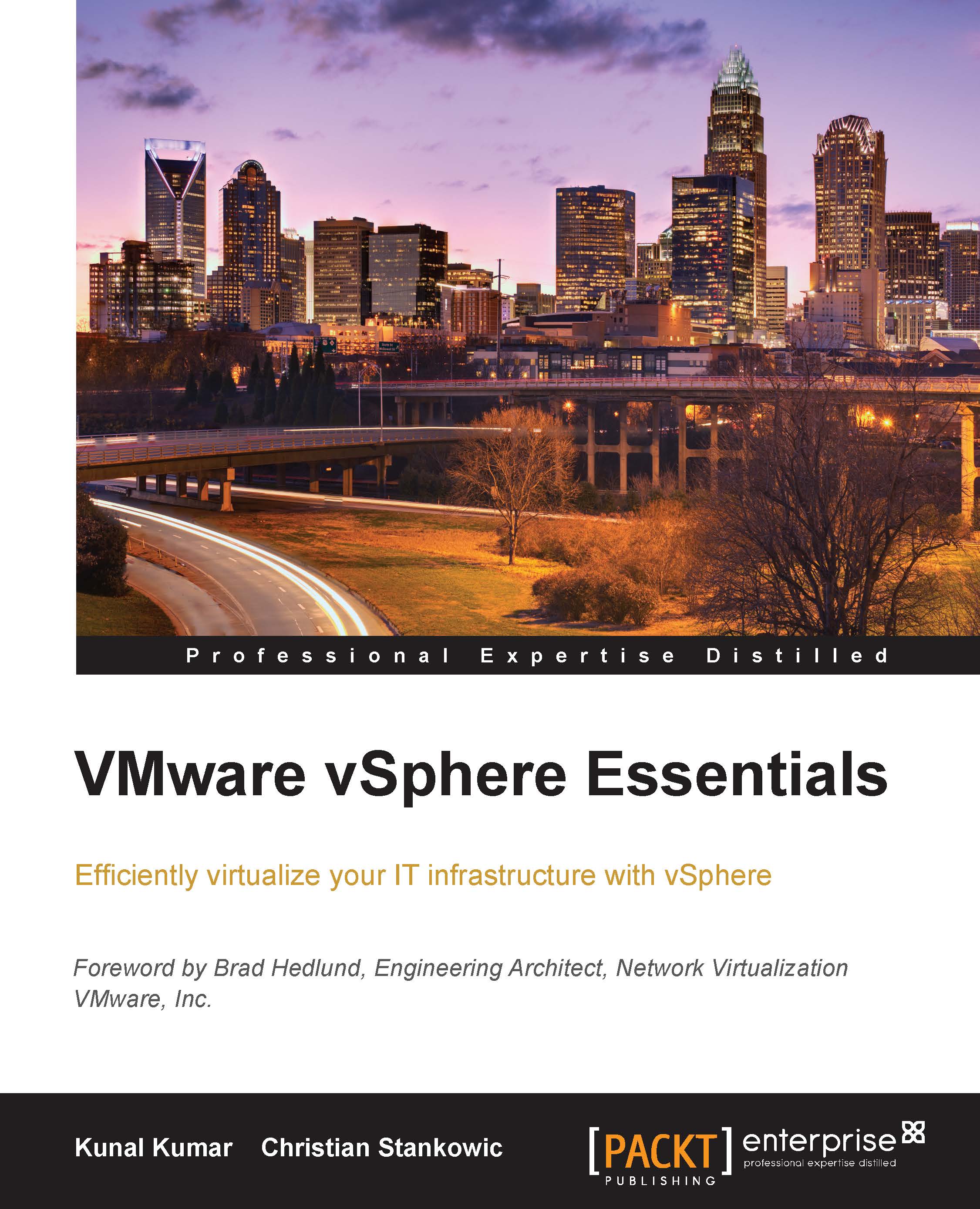Creating a virtual machine
An administrator can create a virtual machine using many different methods. In this chapter, we will cover how an administrator can create virtual machines manually. The two methods which we will discuss are:
- Creating a virtual machine using the New Virtual Machine Wizard
- Importing a virtual appliance
Creating a new virtual machine using the wizard
An Administrator can open New Virtual Machine Wizard using the vSphere legacy client or vSphere Web Client, to create a virtual machine. Creating a virtual machine using the wizard is very simple; once the wizard is open, you just have to feed the right information to it and the virtual machine is created.
The following steps need to be performed in each scenario:
- Creating through a vSphere legacy client: Right-click the ESXi host in the inventory and select New Virtual Machine
- Creating through vSphere Web Client: From the data center or host in the inventory, right-click the Action menu and click New Virtual Machine
The following...