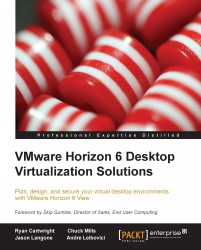Conventions
In this book, you will find a number of styles of text that distinguish between different kinds of information. Here are some examples of these styles, and an explanation of their meaning.
Code words in text, database table names, folder names, filenames, file extensions, pathnames, dummy URLs, user input, and Twitter handles are shown as follows: "Configure the ODBC connection and use <vCenter Server>/SQLEXP_VIM for the connection string. Replace <vCenter Server> with the appropriate information for your environment."
A block of code is set as follows:
enableRevocationchecking=true allowCertCRLs=true crlLocation=<URL_OF_CRL>
Any command-line input or output is written as follows:
keytool –import –alias view4ca –file certnew.cer –keystore trust.key
New terms and important words are shown in bold. Words that you see on the screen, in menus or dialog boxes for example, appear in the text like this: "This information can be found by opening the Properties tab from within Device Manager with the applicable device highlighted."
Note
Warnings or important notes appear in a box like this.
Tip
Tips and tricks appear like this.