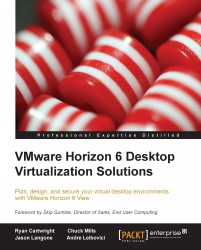Storage overcommit
With the introduction of linked clone technology and the ability to specify when each virtual desktop is refreshed or recomposed, there is an opportunity to specify how much storage should be overcommitted to help reduce storage consumption.
Let's assume that not every virtual desktop will utilize the full provisioned storage at the same time, thereby leaving a gap for storage utilization and overallocation (overcommit).
During the desktop pool provisioning process, the administrator has the option to select Refresh OS Disk after logoff with one of the following options:
Never: If this option is selected, then virtual desktops will never execute the delta disk Refresh operation. The delta disk will grow with every block change up to the limit of the disk itself. If the disk size defined for the virtual desktop is 40 GB, this is the limit. When 40 GB is reached, then vSphere VMFS starts reutilizing the blocks just like it does with full clones. You will not run out of disk...