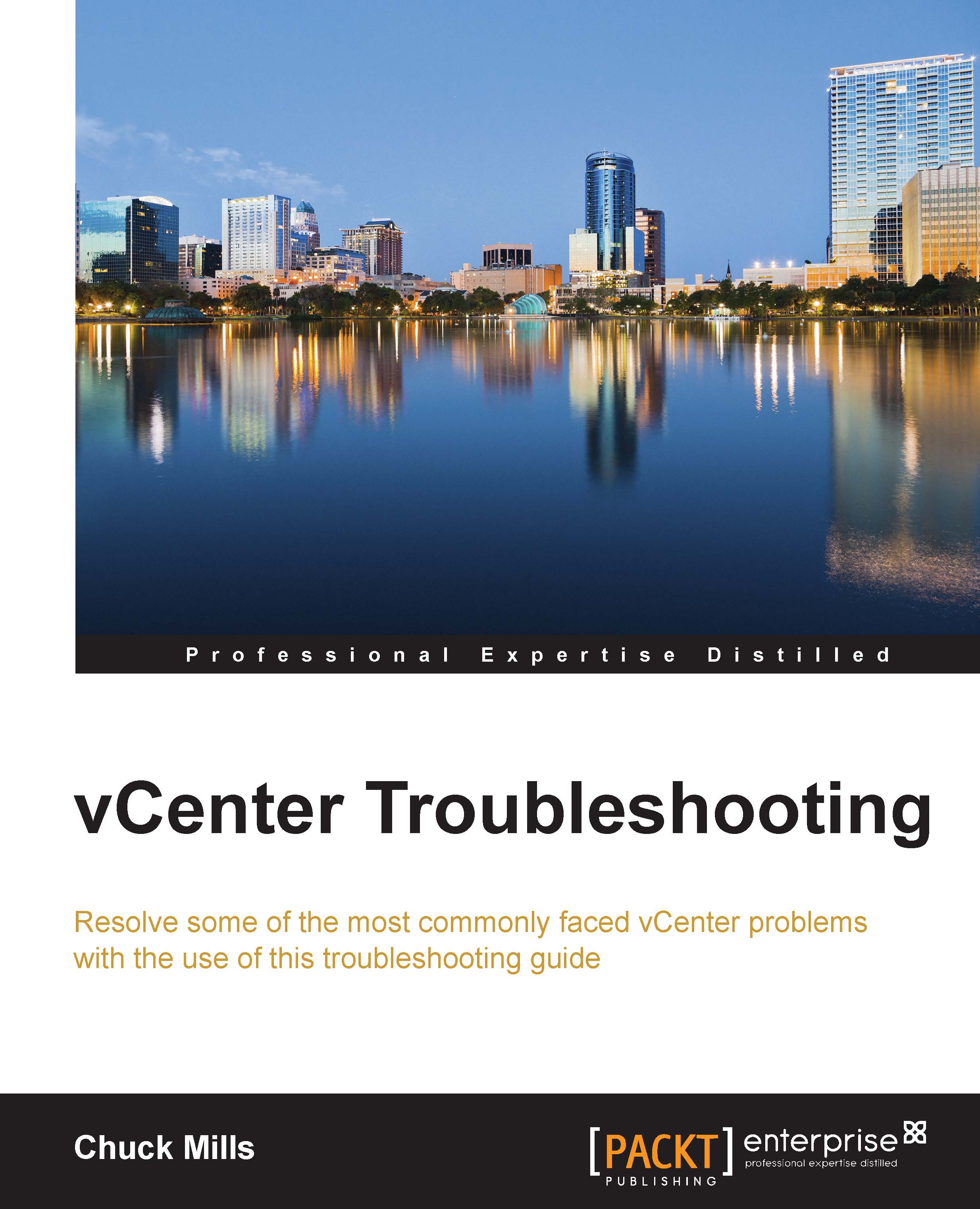Reinitializing the vCenter Server database
There might be a time when a reset of the vCenter Server database is the only solution. As bad as that sounds, here are a few reasons to reinitialize the database:
Corruption of data
You need to build a new vCenter Server
VMware Support requires a rebuild
When you reinitialize the vCenter Server database, it will act as a brand new installed instance. It is taken to its default configuration.
You can reset the database with the following steps. All the data (including all custom fields) will be permanently destroyed. A complete backup of your database is highly recommended before executing these reset steps:
Stop the vCenter Server service.
Open the command prompt.
Change to the folder that contains the program file for vCenter Server. If you installed this using the default folder, it will be found at:
C:\Program Files\VMware\Infrastructure\VirtualCenter\.At the command prompt, type and execute the following command:
vpxd.exe -bYou can see this command...