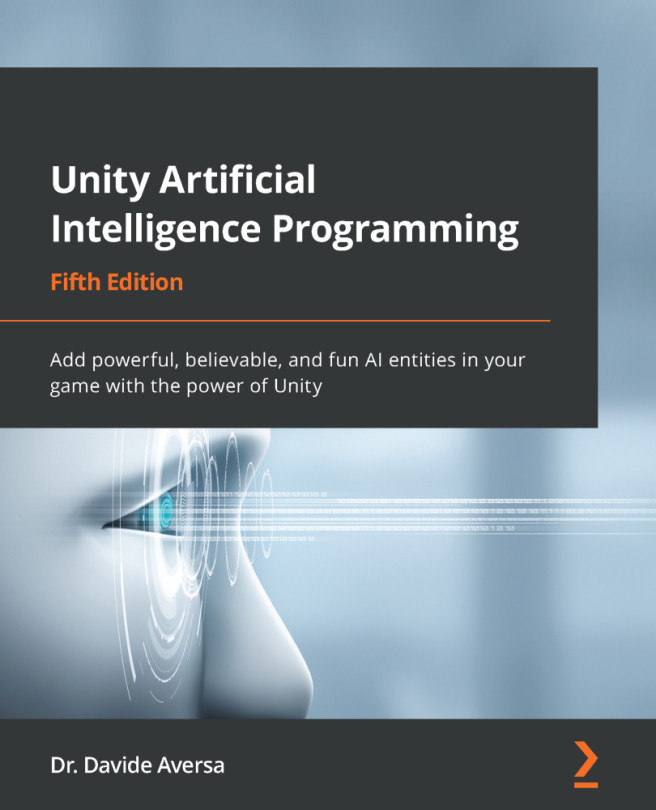Setting up the scene
We are going to set up a scene that looks like the following screenshot:
Figure 7.1 – Our sample test scene with obstacles
Let's follow a step-by-step procedure to do this:
- We create a directional light, the start and end game object, a few obstacle objects, a plane entity to be used as ground, and two empty game objects in which we put the
GridManagerandTestAStarscripts. After this step, our scene hierarchy should be like this:
Figure 7.2 – The demo scene hierarchy
- We create a bunch of cube entities and add them to the Obstacles layer.
GridManagerlooks for objects with this tag when it creates the grid world representation:
Figure 7.3 – The Obstacle nodes seen in the Inspector
- We then create a cube entity and tag it as Start:
Figure 7.4 – The Start node seen in the Inspector
- Then, we create another cube entity...