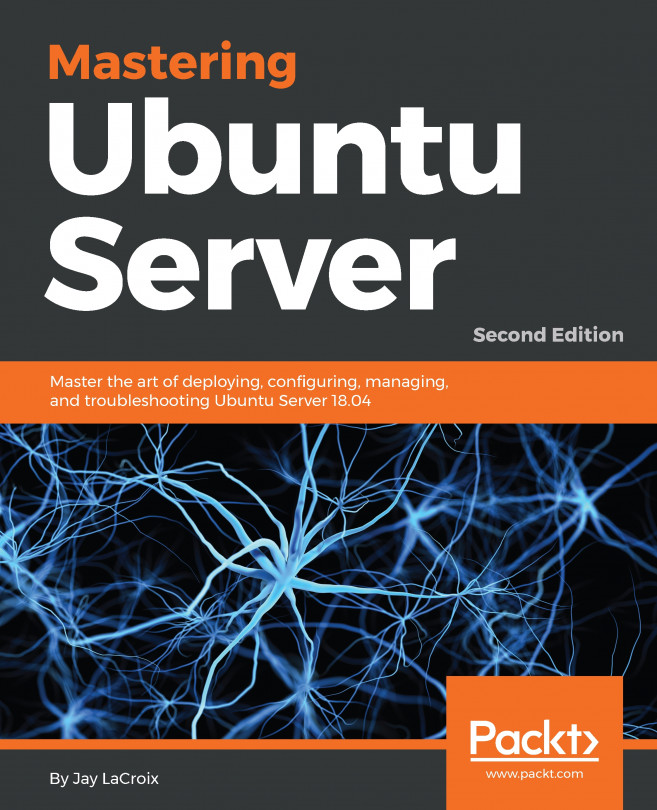16.3 Running and Enabling gufw
Once installed, launch gufw by pressing Alt-F2 within the GNOME desktop and entering gufw into the Run a command text box. When invoked for the first time it is likely that the firewall will be disabled as illustrated in Figure 16-1.
To enabled the firewall, move the Status switch (A) to the on position. By default, the main panel (D) will be displaying the gufw home page containing some basic information about the tool. Selecting options from the row of buttons (C) will change the information displayed in the panel. For example, select the Rules button to add, remove and view rules.
The gufw tool is provided with a small set of pre-configured profiles for work, home and public environments. To change the profile and view the settings simply select the profile from the menu (B). To modify an existing profile, select it from the menu and use the Incoming and Outgoing menus to change the selections. To configure specific rules, display the Rules screen...