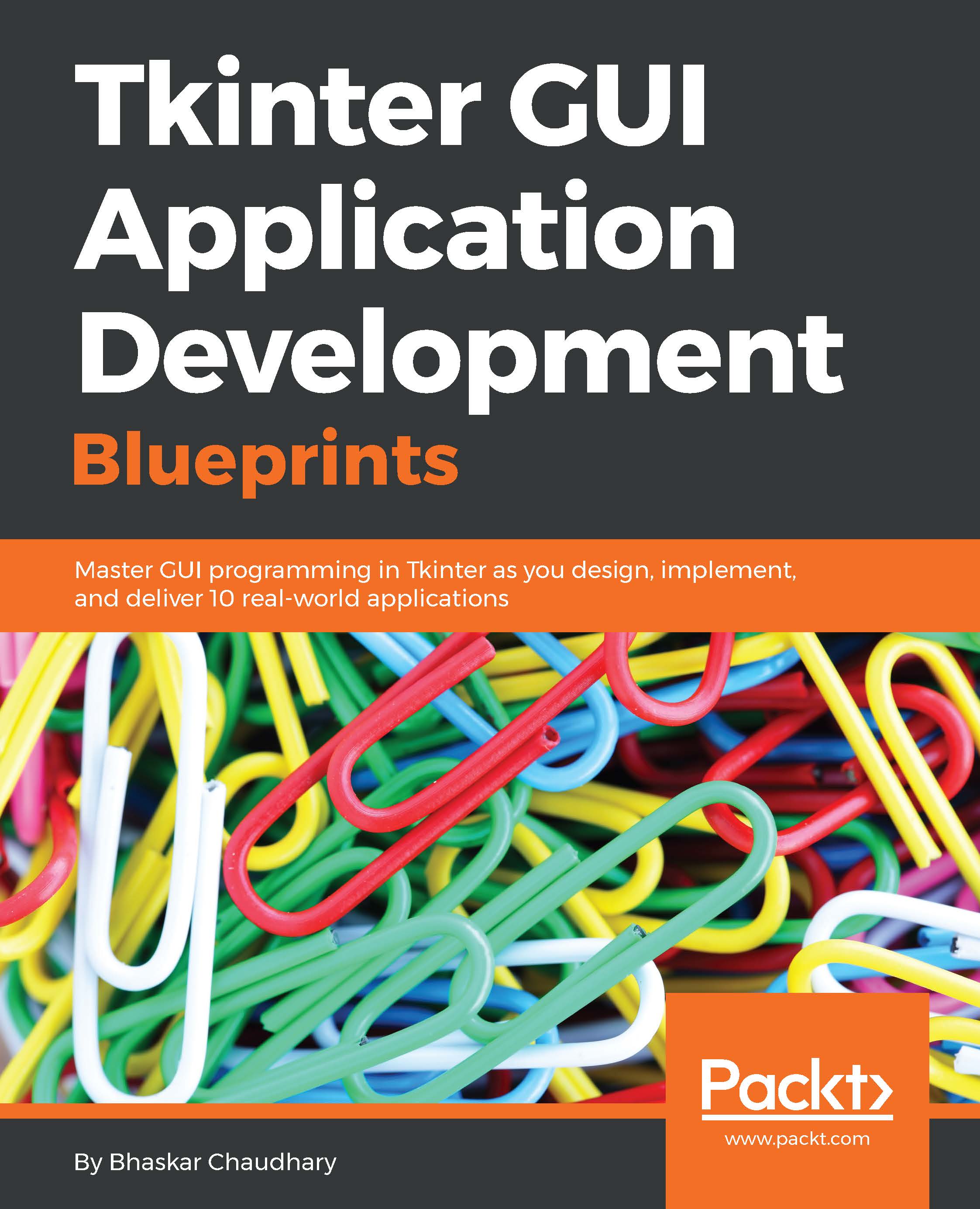The icons toolbar and View menu functions
In this iteration, we will add the following functionalities to the text editor:
Showing the shortcut icons on the toolbar
Displaying line numbers
Highlighting the current line
Changing the color theme of the editor
Let's start with a simple task first. In this step, we will add shortcut icons to the toolbar as shown in the following screenshot:
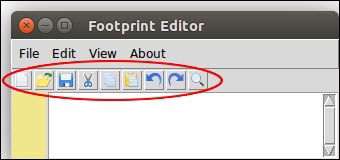
You may recall that we have already created a frame to hold these icons. Let's add these icons now.
While adding these icons, we have followed a convention. The icons have been named exactly the same as the corresponding function that handles them. Following this convention has enabled us to loop through a list, simultaneously apply the icon image to each button, and add the command callback from within the loop. All the icons have been placed in the icons folder.
The following code adds an icon (refer to 2.10.py in the code bundle):
icons = ('new_file', 'open_file', 'save', 'cut', 'copy', 'paste', 'undo', 'redo'...