Creating a webinar template
When you schedule a webinar, there may be times you will want to use the same settings on other webinars. For example, you might have a webinar on new product launches that you do every month. Instead of setting up a new webinar every time and manually picking the settings, you can just use a template with all your previous settings already saved. You can save these settings as a template so that when you go to schedule a similar webinar, you can quickly and easily use the same options with a configured template.
How to do it…
Follow these steps:
- Schedule a new webinar, as you did in the previous recipe.
- Once you’ve configured and entered all the information for your webinar, click Schedule. A review window will appear, outlining all the options you selected for your webinar. Click Save as Template:
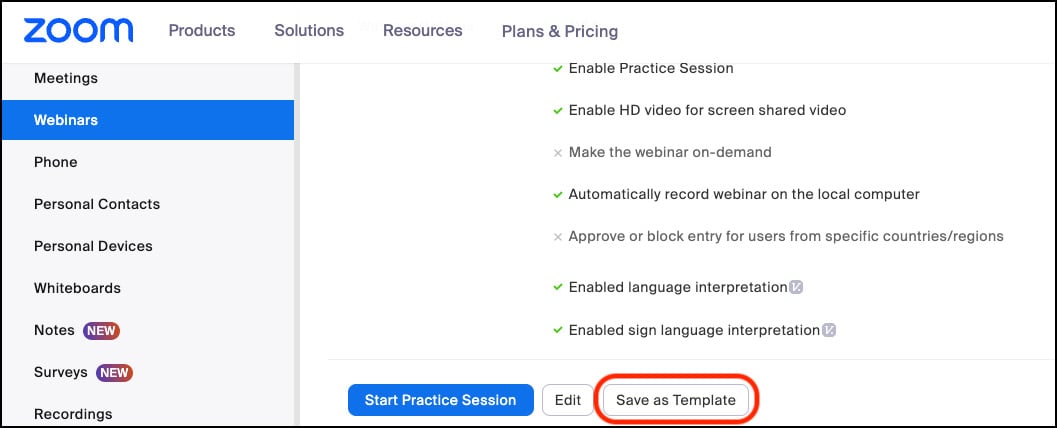
Figure 6.6: Save as Template
- A new window will open to Save as a Webinar Template. Enter...
































































