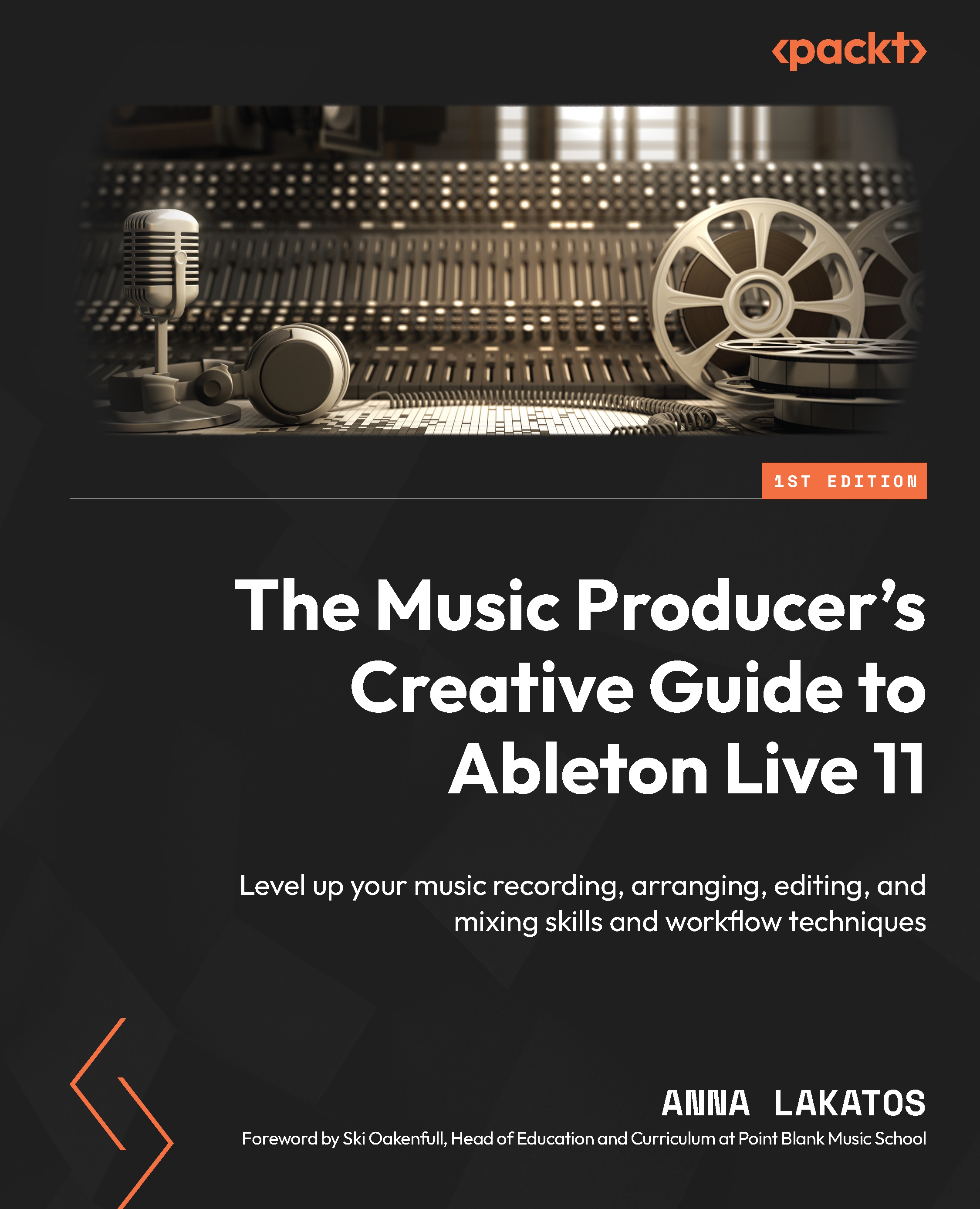Clip Launch options
In this section, we are going to start looking at how Clip Launch modes work, as these modes are useful to know about, especially for live performance.
You can define how the clips behave in the Session View when you launch them either globally in Preferences, or individually for each clip in the Clip View.
As you have already learned and seen, you know that by default clips are set to Trigger mode, which means that when you launch the clip, the clip will start playing back, as we would expect. However, to stop the clip playing back, you need to click on an empty clip slot’s Stop button (within the same track), or the Clip Stop button, which is located on the left side of the Track Status display (Figure 15.1):
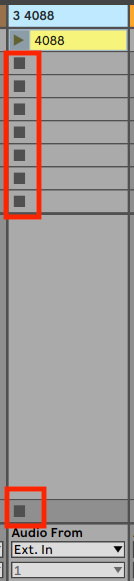
Figure 15.1 – Clip Stop buttons
As I mentioned, this Clip Launch mode can be changed easily for the whole set globally (every single newly created clip within the same set after making the change) or individually...