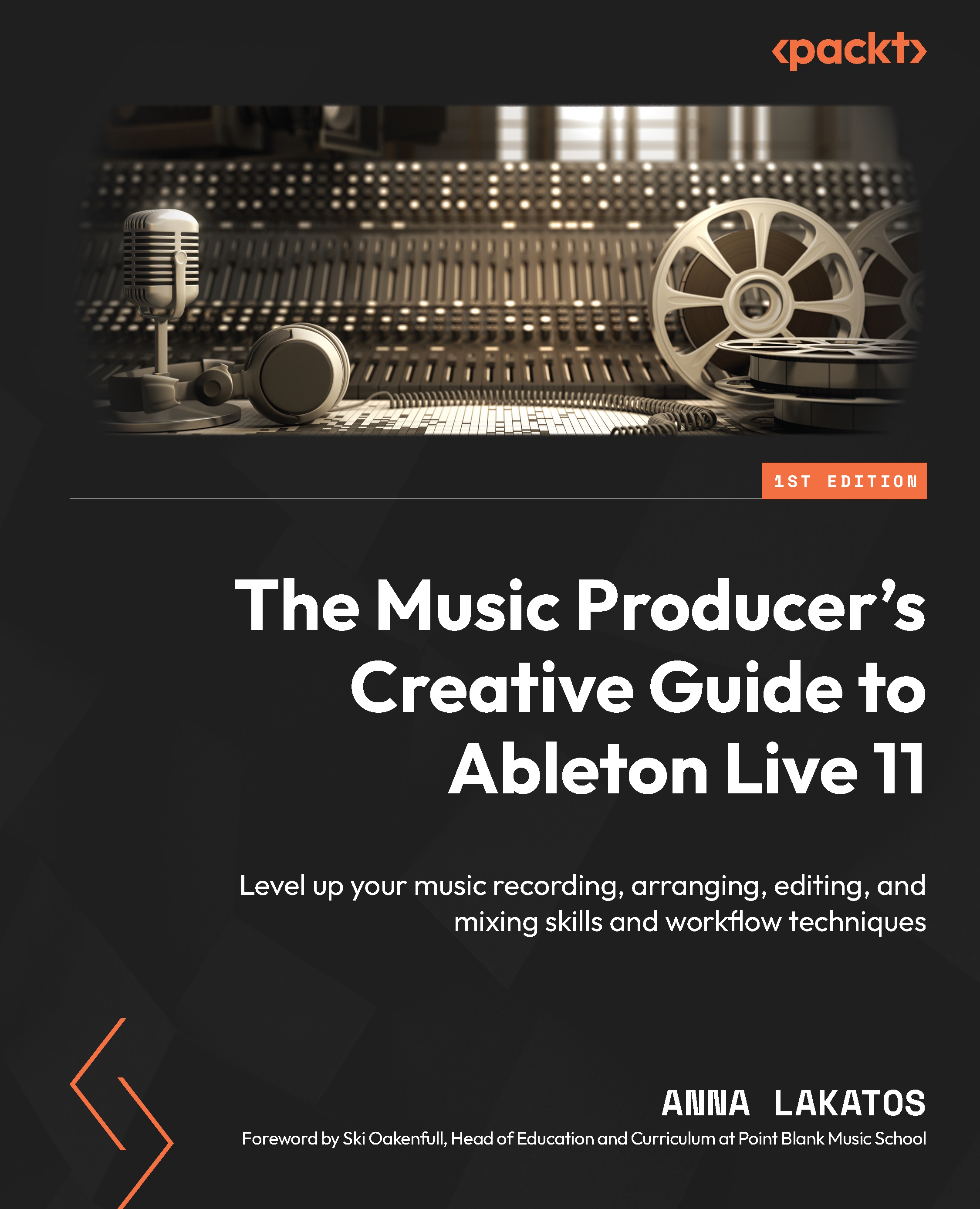Track grouping
Track grouping is important for organizing your tracks for a more fluid arrangement, but it is also super important for mixing purposes as once tracks are grouped they can all be processed together. This is common practice to group tracks with similar dynamic and tonal characteristics.
Let’s see how to group tracks:
- Select multiple tracks while holding down the Shift key. In this example, I am looking to group all the synth tracks (Figure 10.21).
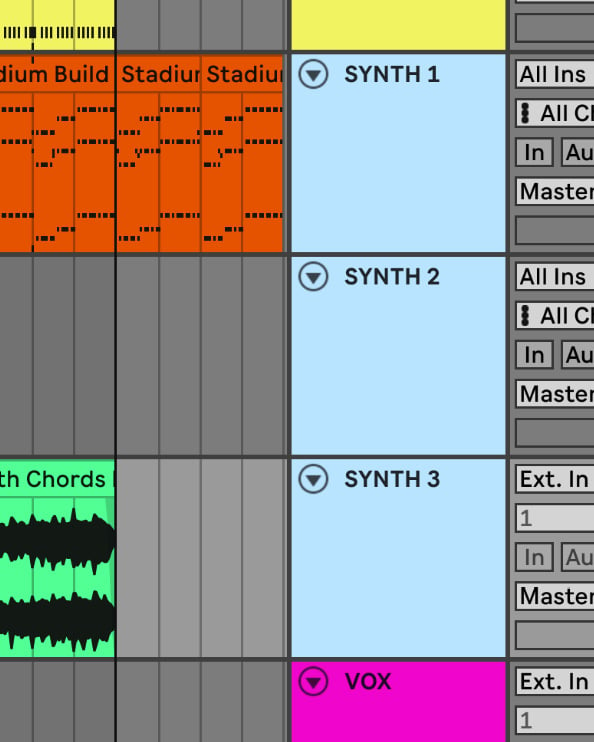
Figure 10.21 – Selected tracks for grouping
- Now you can Ctrl + click (right-click on Windows) on one of the selected tracks and choose Group Tracks from the contextual menu or use Cmd + G (Ctrl + G for Windows).
- Now, you will see the tracks are grouped. You can solo and mute all the grouped tracks and also adjust sends, volume, and panning.
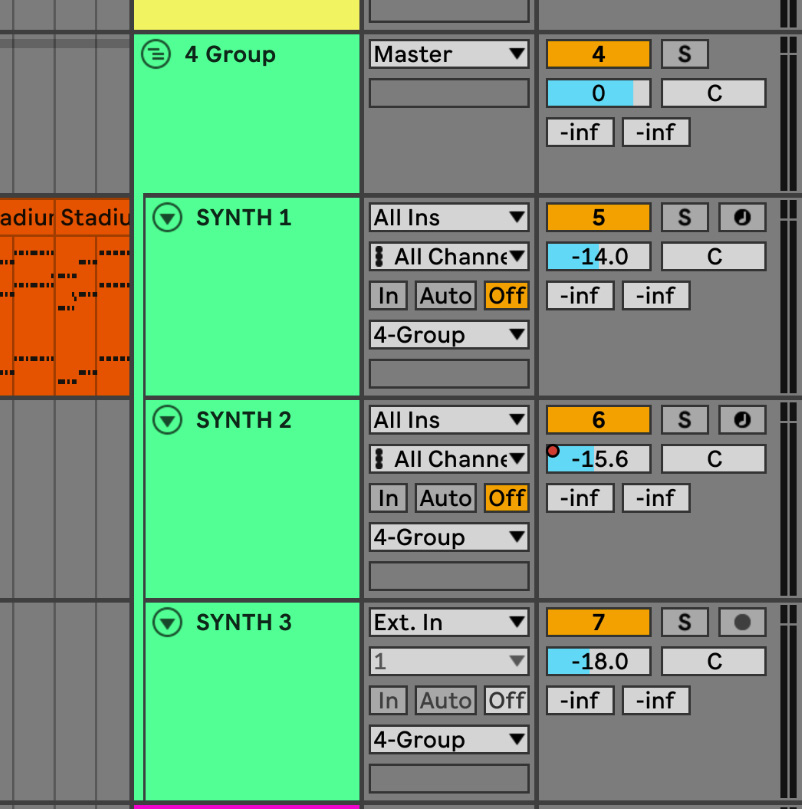
Figure 10.22 – Grouped tracks
- You can, of course, rename and recolor this...