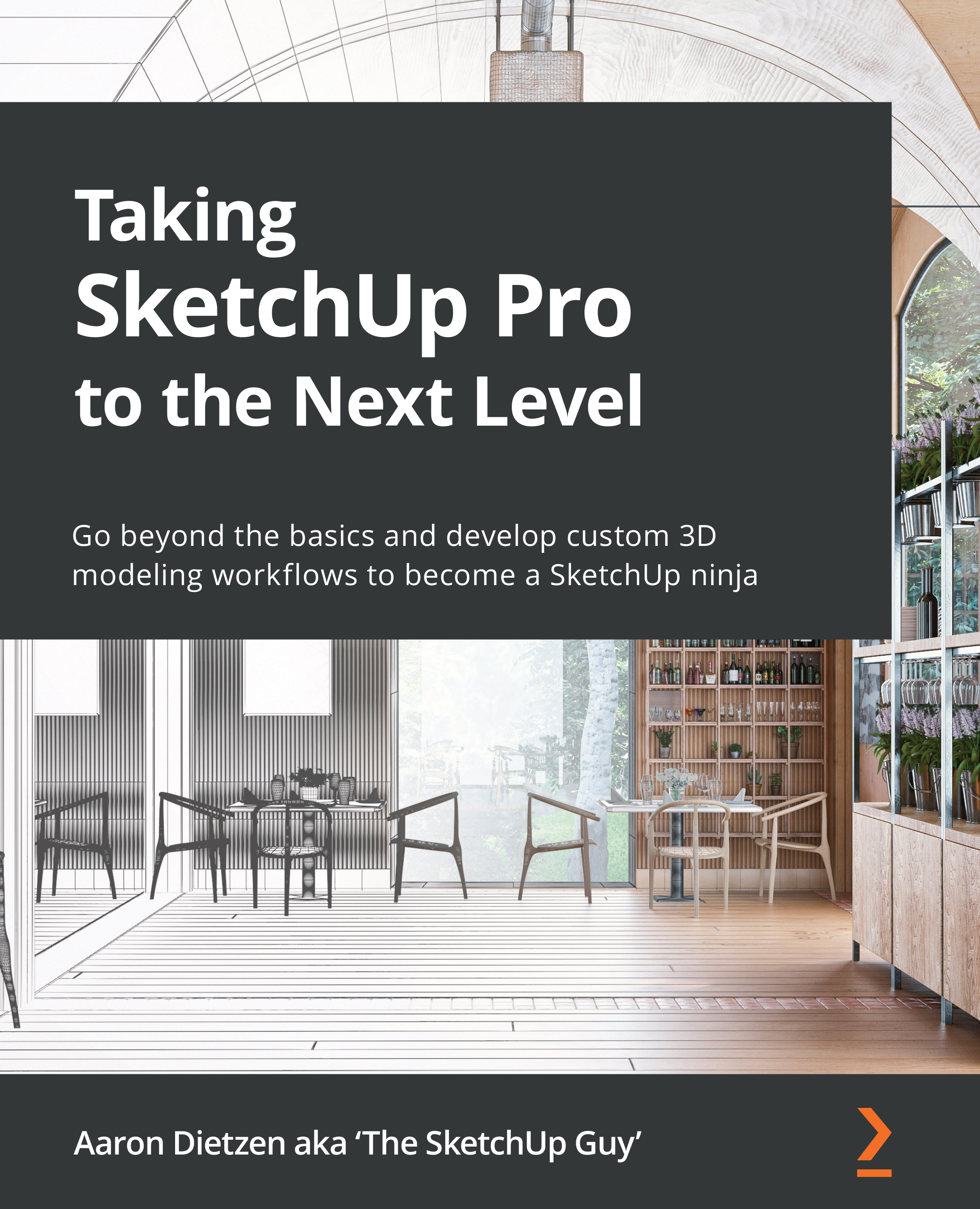Learning how to create custom shortcuts
In this section, we will take a look at the process of connecting a command to a key (or keys). The good news is this is the easiest part of the process! Shortcuts have their own tab in the Preferences window. For this example, let’s create a shortcut together for Follow Me:
- Open the Preferences window (the Windows menu on Windows or the SketchUp menu on Mac).
- Click the Shortcuts tab. This will display a list of every command that can have a shortcut applied to it:
Figure 7.5 – The Windows shortcuts (left) and the macOS shortcuts (right)
As you explore this list, you may find that, while you can apply shortcuts to most commands, there are some functions in SketchUp that do not show up here. These may be fields in the tab bar or context-sensitive commands, but there are a few functions that cannot have shortcuts assigned to them.
Context-Sensitive Commands
Before SketchUp Pro 2020,...