Adding alerts to a column chart
When looking at a column chart, we might want to see which items are below or above a particular threshold. In this recipe, you will learn how to add alerts to a column chart. Our example will consist of a column chart with a list of regions and their sales. Each region column will be colored appropriately, depending on its sales value versus threshold.
Getting ready
Make sure you set up the sales data and threshold values as shown in the following screenshot. You'll also need to insert a Column Chart component into the canvas.

How to do it...
- First, bind the sales data to the chart as shown in the following screenshot:
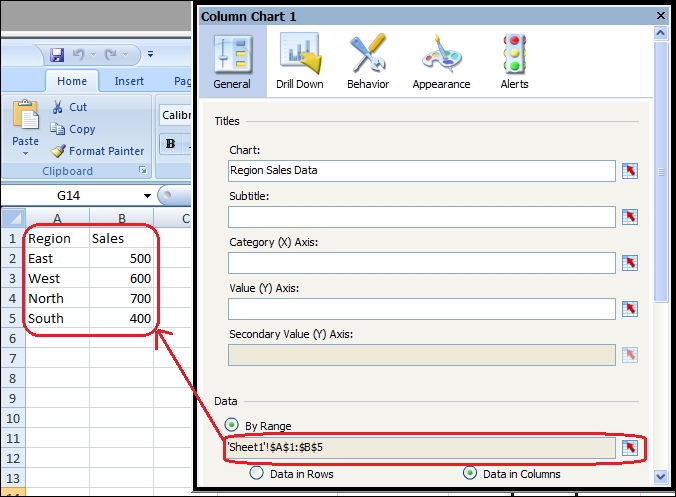
- Go to the Alerts section of the chart properties and ensure that Enable Alerts is checked.
- Select alerts By Value as we will be comparing our sales data to the threshold values.
- In the Alert Thresholds section, click on the Use a Range checkbox. Bind the data to the threshold data that was set up in the Getting ready section.
- In the Color Order...
























































