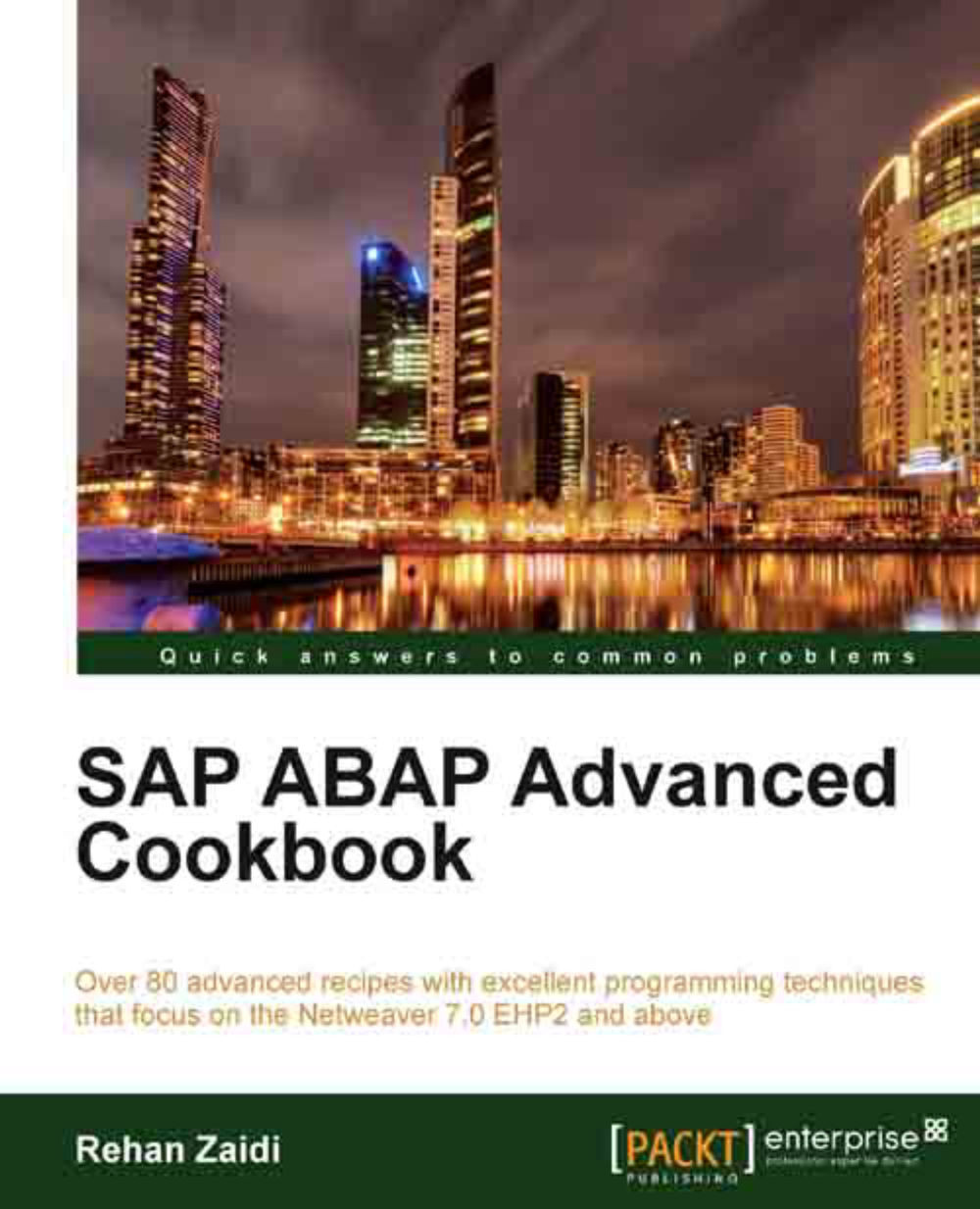Displaying Adobe forms in Web Dynpros
In this recipe, we will see how we can display an Adobe form within a Web Dynpro application. We will use one of the forms that we created in the Creating nested tables recipe in Chapter 13, SAP Interactive Forms by Adobe.
How to do it...
We will now see the required steps in detail:
We create a new Web Dynpro component. On the
MAINview, we create an interactive UI element. We name itINTERACTIVEUI.
Within the properties, the template source (that is, Adobe form) was set as
ZST8_NESTED_TABLES_EXAMPLEas used in the Creating nested tables recipe in Chapter 13, SAP Interactive Forms by Adobe.
We will also increase the height and width to
1500pxinstead of the default300px.After pressing Enter, a dialog box is displayed. This asks you whether context nodes should be created within the view context node corresponding to the context defined in the Adobe form. Click on the Yes button in order to generate the context automatically.

This will generate appropriate...