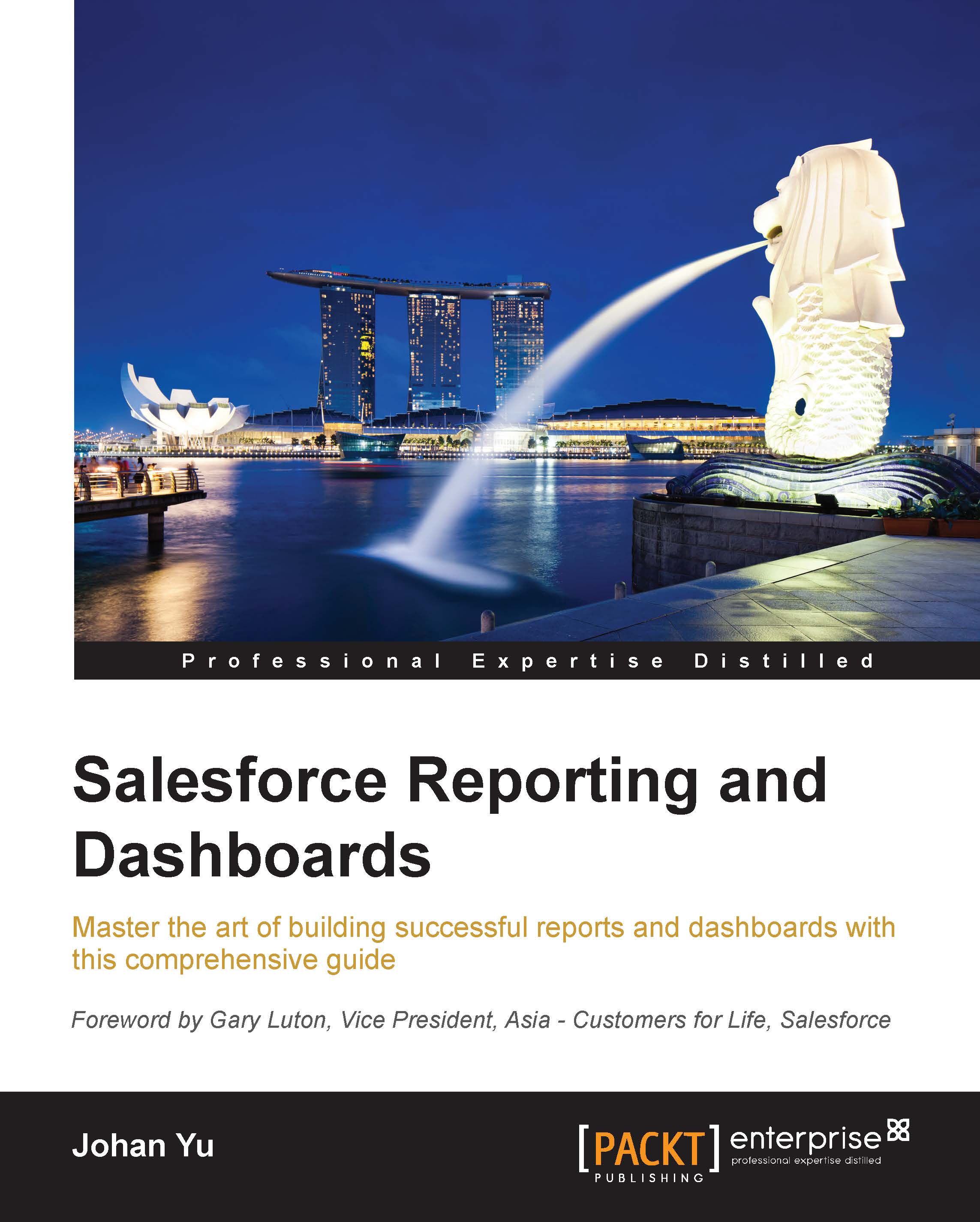Sagar Pareek is a Salesforce enthusiast, blogger, author, and Salesforce certified Force.com developer. He is from Bikaner, Rajasthan, and currently lives in Gurgaon,Haryana. He has been working on the Force.com platform since 2012, from his college days.He currently works for CEB ( The Corporate Executive Board Company) as SFDC Developer prior to that he worked for Astrea IT Services Pvt. Ltd., Noida as a Salesforce developer and intern at Acme Embedded Technologies Pvt. Ltd., Bikaner. He was featured by Salesforce in a webinar (Boost Your Career: Get Cloud-Trained and Certified). He won a prize in the Salesforce New Year Resolution 2013 challenge. He actively participates in the Salesforce discussion platforms such as user groups and organizing workshops. He leads the India Salesforce student developer user group and is the co-leader of the Navi Mumbai Salesforce developer user group. You can follow him on his blog at http://forceexperiment.wordpress.com. He holds a Bachelor of Technology degree in Computer Science and Engineering from Rajasthan Technical University and is an alumnus of Manda Institute of Technology, Bikaner. He spends his spare time with his family and friends and exploring Force.com. He is the co-author of Developing Applications with Salesforce Chatter, Packt Publishing. You can connect with him on Twitter @Sagarjaipareek.
Read more
 United States
United States
 Great Britain
Great Britain
 India
India
 Germany
Germany
 France
France
 Canada
Canada
 Russia
Russia
 Spain
Spain
 Brazil
Brazil
 Australia
Australia
 Singapore
Singapore
 Hungary
Hungary
 Ukraine
Ukraine
 Luxembourg
Luxembourg
 Estonia
Estonia
 Lithuania
Lithuania
 South Korea
South Korea
 Turkey
Turkey
 Switzerland
Switzerland
 Colombia
Colombia
 Taiwan
Taiwan
 Chile
Chile
 Norway
Norway
 Ecuador
Ecuador
 Indonesia
Indonesia
 New Zealand
New Zealand
 Cyprus
Cyprus
 Denmark
Denmark
 Finland
Finland
 Poland
Poland
 Malta
Malta
 Czechia
Czechia
 Austria
Austria
 Sweden
Sweden
 Italy
Italy
 Egypt
Egypt
 Belgium
Belgium
 Portugal
Portugal
 Slovenia
Slovenia
 Ireland
Ireland
 Romania
Romania
 Greece
Greece
 Argentina
Argentina
 Netherlands
Netherlands
 Bulgaria
Bulgaria
 Latvia
Latvia
 South Africa
South Africa
 Malaysia
Malaysia
 Japan
Japan
 Slovakia
Slovakia
 Philippines
Philippines
 Mexico
Mexico
 Thailand
Thailand