In order to run our code for the first time, we need to create a parser. We can quickly create a parser to run our code and check whether the values are being parsed properly.
Let's go ahead and create a file called weather_com_parser.py in the weatherterm/parsers directory. To make it simple, we are going to create just the necessary methods, and the only thing we are going to do when the methods are invoked is to raise a NotImplementedError:
from weatherterm.core import ForecastType
class WeatherComParser:
def __init__(self):
self._forecast = {
ForecastType.TODAY: self._today_forecast,
ForecastType.FIVEDAYS: self._five_and_ten_days_forecast,
ForecastType.TENDAYS: self._five_and_ten_days_forecast,
ForecastType.WEEKEND: self._weekend_forecast,
}
def _today_forecast(self, args):
raise NotImplementedError()
def _five_and_ten_days_forecast(self, args):
raise NotImplementedError()
def _weekend_forecast(self, args):
raise NotImplementedError()
def run(self, args):
self._forecast_type = args.forecast_option
forecast_function = self._forecast[args.forecast_option]
return forecast_function(args)
In the initializer, we create a dictionary where the key is a member of the ForecasType enumeration, and the value is the method bound to any of these options. Our application will be able to present today's, a five-day, ten-day, and the weekend forecast, so we implement all four methods.
The run method only does two things; it looks up the function that needs to be executed using the forecast_option that we passed as an argument in the command line, and executes the function returning its value.
Now, the application is finally ready to be executed for the first time if you run the command in the command line:
$ python -m weatherterm --help
You should see the application's help options:
usage: weatherterm [-h] -p {WeatherComParser} [-u {Celsius,Fahrenheit}] -a AREA_CODE [-v] [-td] [-5d] [-10d] [-w]
Weather info from weather.com on your terminal
optional arguments:
-h, --help show this help message and exit
-u {Celsius,Fahrenheit}, --unit {Celsius,Fahrenheit}
Specify the unit that will be used to display
the temperatures.
-v, --version show program's version number and exit
-td, --today Show the weather forecast for the current day
require arguments:
-p {WeatherComParser}, --parser {WeatherComParser}
Specify which parser is going to be used to scrape
weather information.
-a AREA_CODE, --areacode AREA_CODE
The code area to get the weather broadcast from. It
can be obtained at https://weather.com
As you can see, the ArgumentParse module already provides out-of-the-box output for help. There are ways you can customize the output how you want to, but I find the default layout really good.
Notice that the -p argument already gave you the option to choose the WeatherComParser. It wasn't necessary to hardcode it anywhere because the parser loader did all the work for us. The -u (--unit) flag also contains the items of the enumeration Unit. If someday you want to extend this application and add new units, the only thing you need to do here is to add the new item to the enumeration, and it will be automatically picked up and included as an option for the -u flag.
Now, if you run the application again and this time pass some parameters:
$ python -m weatherterm -u Celsius -a SWXX2372:1:SW -p WeatherComParser -td
You will get an exception similar to this:
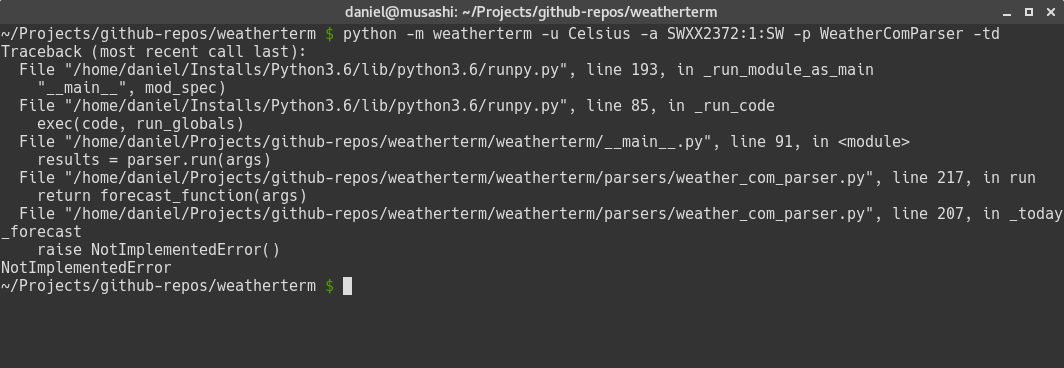
Don't worry -- this is exactly what we wanted! If you follow the stack trace, you can see that everything is working as intended. When we run our code, we call the run method on the selected parser from the __main__.py file, then we select the method associated with the forecast option, in this case, _today_forecast, and finally store the result in the forecast_function variable.
When the function stored in the forecast_function variable was executed, the NotImplementedError exception was raised. So far so good; the code is working perfectly and now we can start adding the implementation for each of these methods.








































































