Let's take a look at what makes up a typical page in the Business Central web client. The page in the following screenshot includes a list page at its core (the content area):
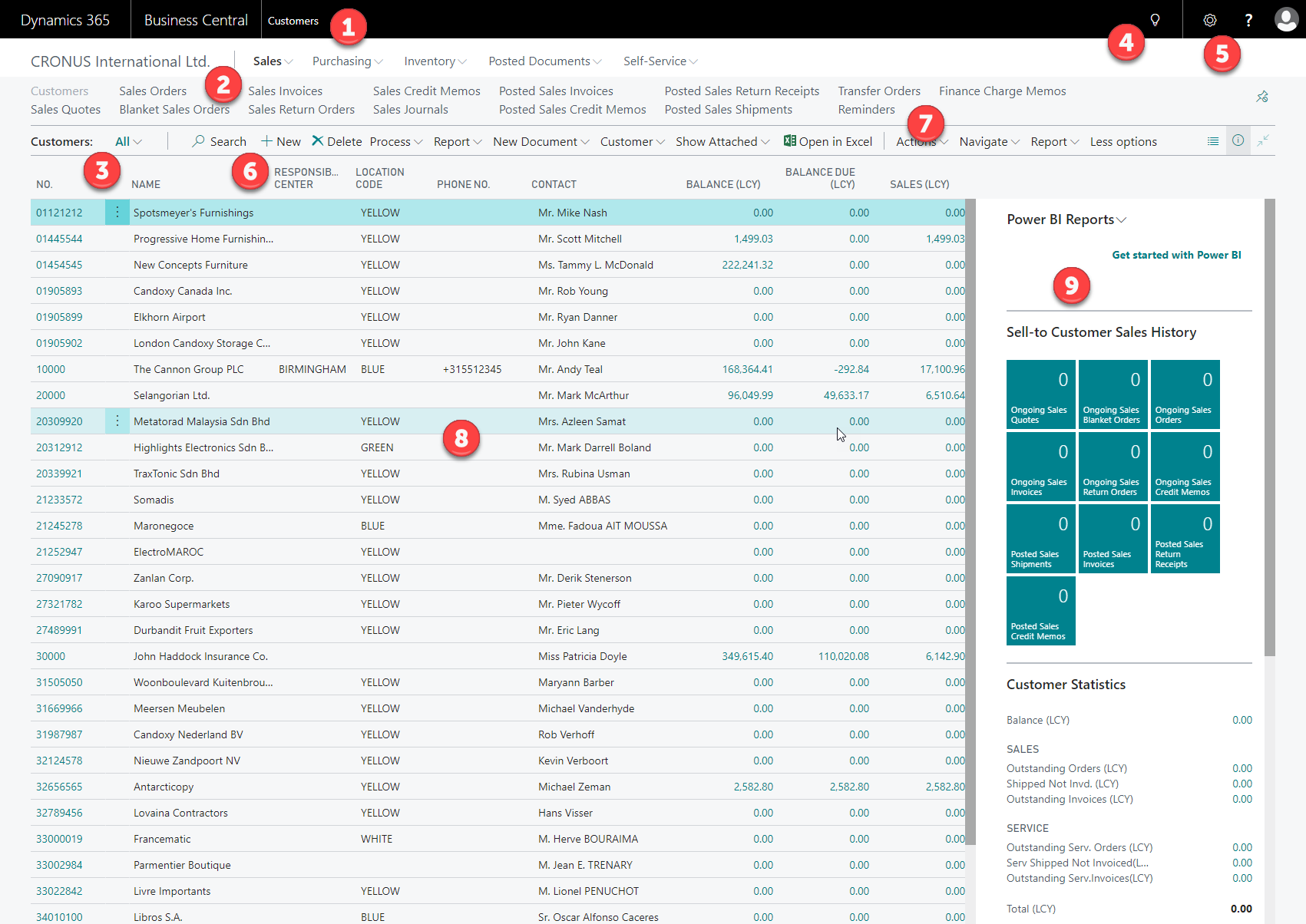
Here is a brief description of all of these options:
- The title bar (1) displays page caption and product identification.
- The company indicator (2) acts as a home button. It allows the user to navigate to the Role Center or to refresh the Role Center depending on where the user is at the moment of using the link:

- The filter button is where the user controls the filtering to be applied to the page display.
- If we click on the down-facing arrowheads in the filter button, child menu options will be displayed in a drop-down list, as shown in the following screenshot. The same list of options subordinate to Sales Orders is displayed both in the drop-down menu from the filter button and in the detailed list of options in the navigation pane:

- The search field (4) allows users...








































































