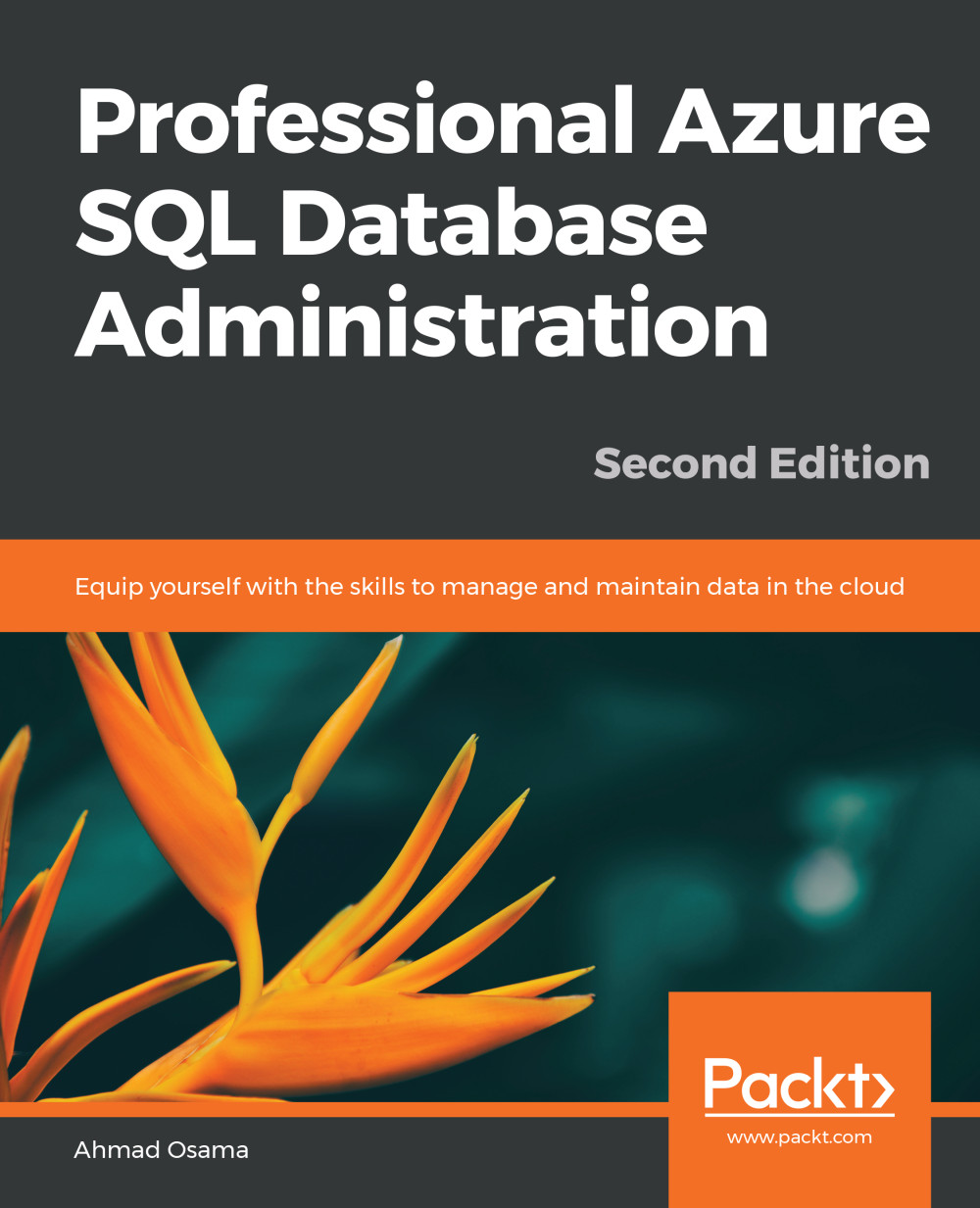Installation and Setup
The Azure SQL Database and the Azure SQL Server Database names should be unique across Microsoft Azure and should follow these naming rules and conventions at https://docs.microsoft.com/en-us/azure/architecture/best-practices/naming-conventions.
Sign up for a Free Azure Account
- Open the following link in a browser: https://azure.microsoft.com/en-us/free/.
- Select Start Free. In the sign-up page, login using your Microsoft account and follow the steps to create a free Azure account.
- If you don't have a Microsoft account, you can create a new one by selecting Create one!
- An Azure account requires you to provide credit card details. However, no money is charged even if you have exhausted your free credit or free month. The resources you created will be stopped and can only be started once you sign-up for a paid account.
Install SQL Server Management Studio
Follow the instructions to download the latest version of SQL Server Management studio provided here: https://docs.microsoft.com/en-us/sql/ssms/download-sql-server-management-studio-ssms?view=sql-server-2017.
Installing Microsoft PowerShell 5.1
- Open the following URL in the browser to get to open the download page: https://www.microsoft.com/en-us/download/details.aspx?id=54616.
- Click on the Download button and select Win8.1AndW2K12R2-KB3191564-x64.msu. Click on Next to download and install the Windows Management Framework 5.1 to upgrade to PowerShell 5.1.
Installing Microsoft Azure PowerShell
- Open the following link in a browser https://www.microsoft.com/web/downloads/platform.aspx.
- Scroll to the end and select x64 under Download WebPI 5.0 to download the web platform installer.
- Double click the downloaded exe file and follow the steps to install Web PI 5.0
- Open Web PI and type Microsoft Azure PowerShell in the search box. Follow the steps to download the latest version.
Microsoft RML Utilities
- Open the following link in a browser: https://www.microsoft.com/en-us/download/details.aspx?id=4511.
- Click Download to download the installer. Click the downloaded file and follow the instructions to install RML Utilities.
Installing Visual Studio Community Edition
- Visual Studio command prompt is required to generate self-signed certificates. As there's no easy way to install only the Visual Studio command prompt, it's advised to install the Visual Studio 2013 or above community edition.
- Open the following link in a browser: https://visualstudio.microsoft.com/downloads/.
- Download and install the Visual Studio 2017 community edition and follow the instructions to install it.
- You may get a different version to download. Download the latest one.