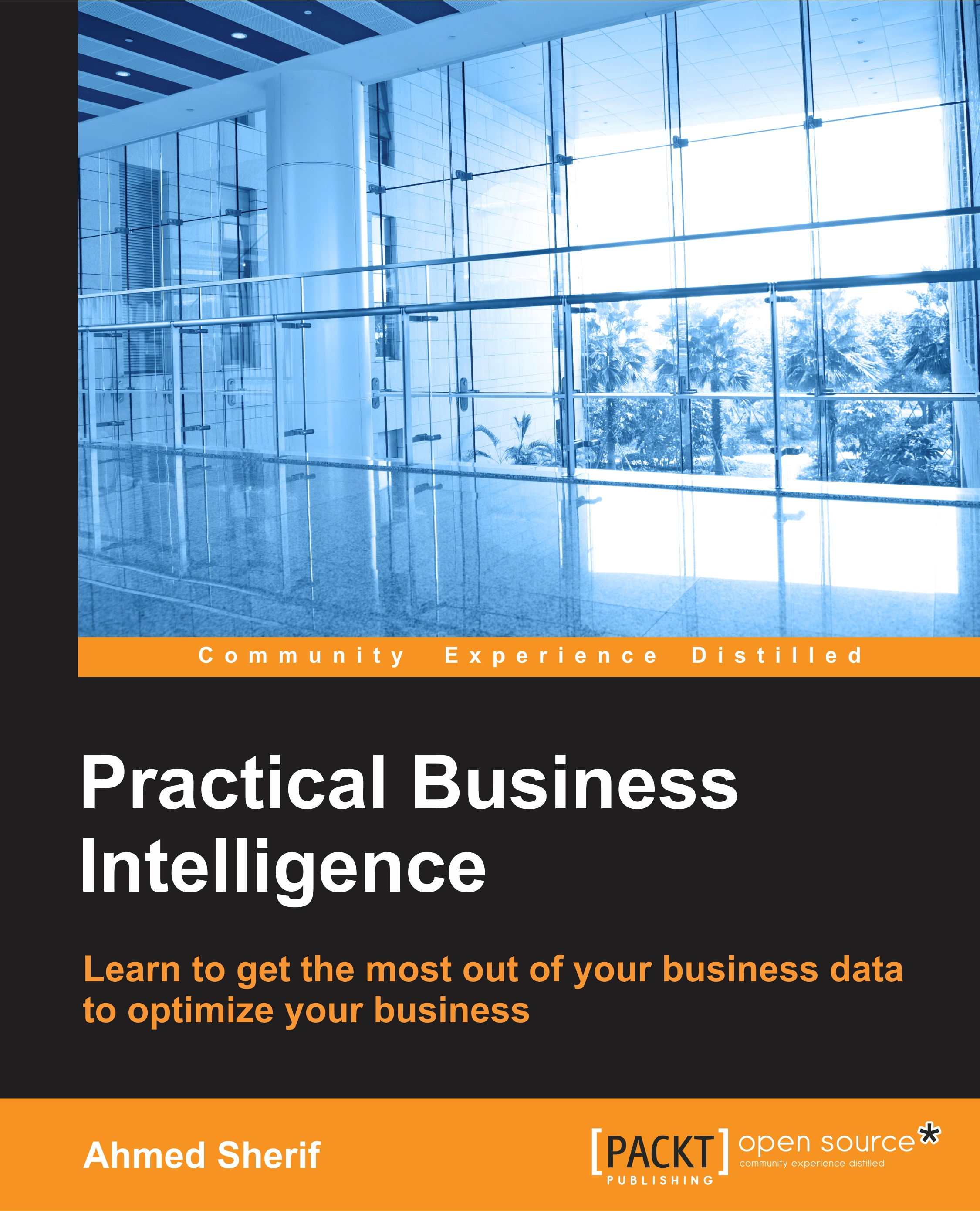Publishing dashboard to Tableau Public
We are now at the stage where we can share our Tableau dashboard with other interested parties. Thankfully, this process is also pretty straightforward. First and foremost, if we do not already have one, we need to create an account on the Tableau Public website at the following location: https://public.tableau.com/auth/signup.
Once we have an account, we can click on the File dropdown from the menu and select Save to Tableau Public..., as seen in the following screenshot:
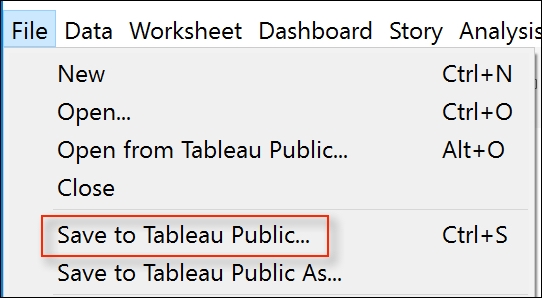
We will then be prompted to log in with our Tableau Public credentials, as seen in the following screenshot:
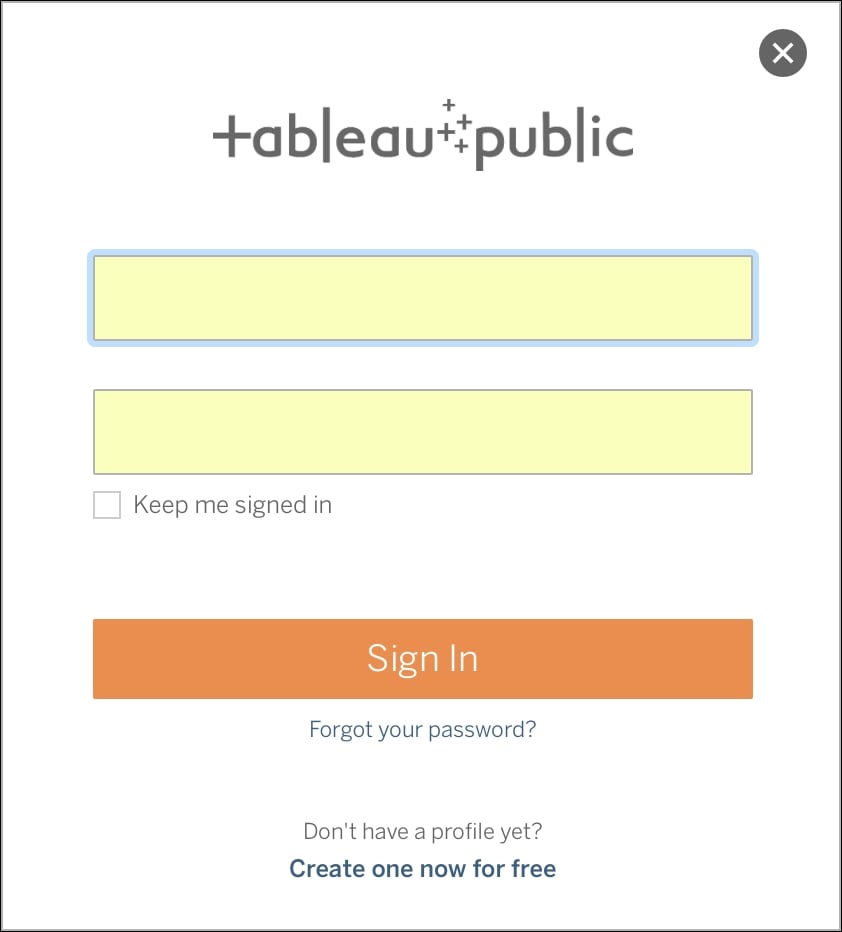
Once we have logged in we can immediately view our dashboard as it resides on the Tableau Public server, as seen in the following screenshot:
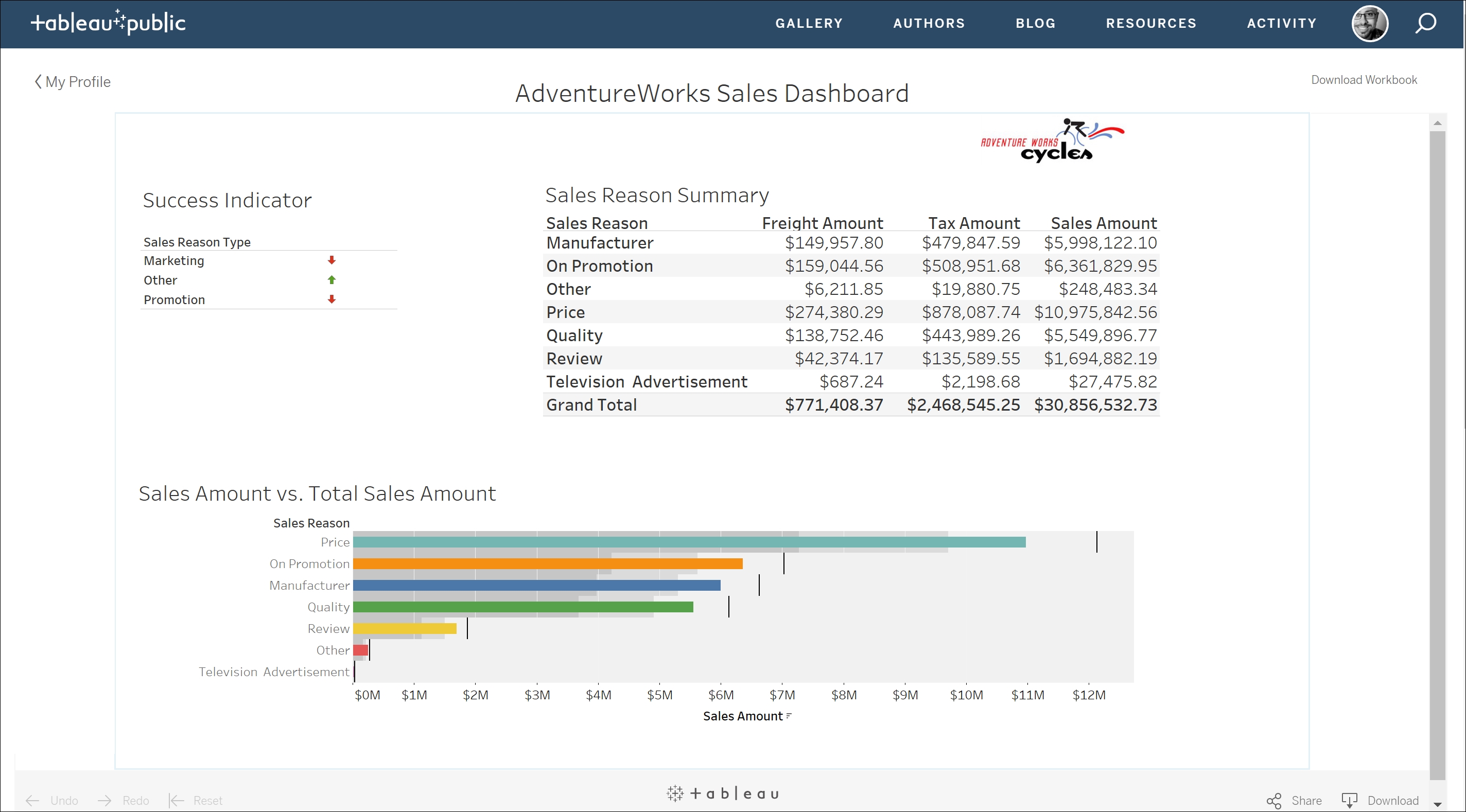
We have the ability to share our dashboard with the public by clicking on the Share icon in the bottom right-hand corner, as seen in the following screenshot:

Tableau Public provides us with both the Embed Code and the Link to the...