Controlling camera settings and parameters
We will now learn about the most important camera settings and parameters offered by Blender. This will allow us to get better renders by adjusting the zoom level and focus blur.
To exercise these functions, let’s prepare a simple scene with randomly scattered basic shapes, as shown in Figure 13.12.
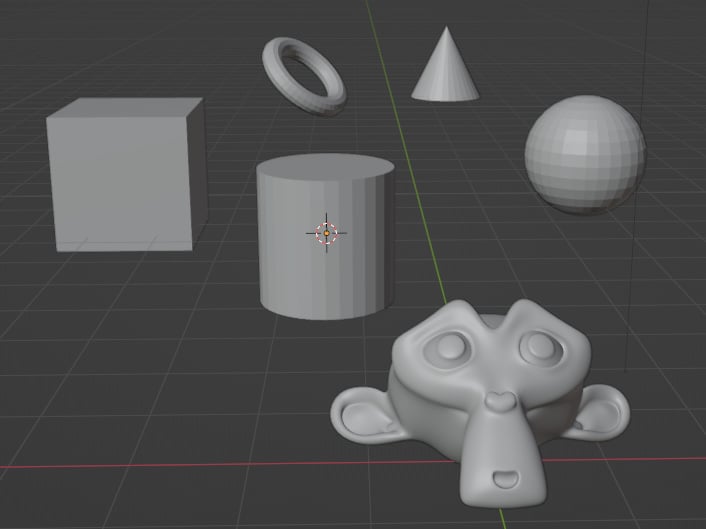
Figure 13.12 – A simple scene with scattered shapes
Using the Ctrl + Alt + Num0 shortcut, we can align the camera so that it includes all the objects in the frame. As you can see in Figure 13.13, some objects are closer and others are farther away.
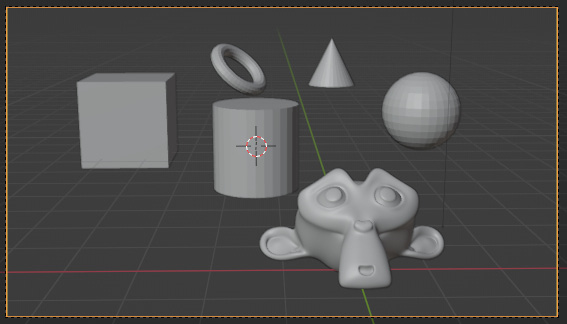
Figure 13.13 – Placing the camera into the scene
When we select the camera, a new Camera Properties tab appears on the right side of the screen, as shown in Figure 13.14. Here, we can control the camera settings.
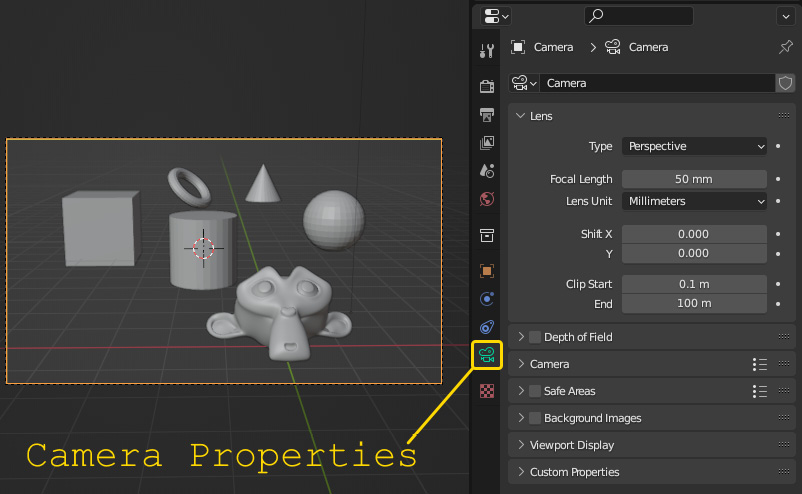
Figure 13.14 – The Camera Properties tab
Let us now look at some of these...

























































