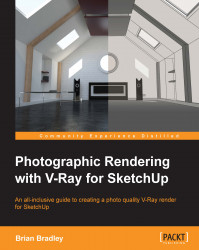Working with the Image sampler controls
Although we have saved our GI solutions to disk, we haven't yet set them up to be used at render time. As we are now moving on to tweaking controls that can have quite a significant impact on overall render times, now would probably be a good time to go ahead and do that. This will help reduce the time it takes to produce our test renders. To do so, let's perform the following steps:
In our Irradiance map rollout, go to the Mode section, which is just above the On render end controls, and set the Mode dropdown to From File.
Next, we need to click on the File browse button to the right and select the Irradiance map that we saved to the disk in the previous steps.
Repeat these same steps in the Light cache rollout.
Whenever we hit render now, rather than starting with GI calculations, V-Ray will jump straight to the final image sampling phase. Before rendering though, we also need to disable the override material. So, let's perform the following steps:
In...