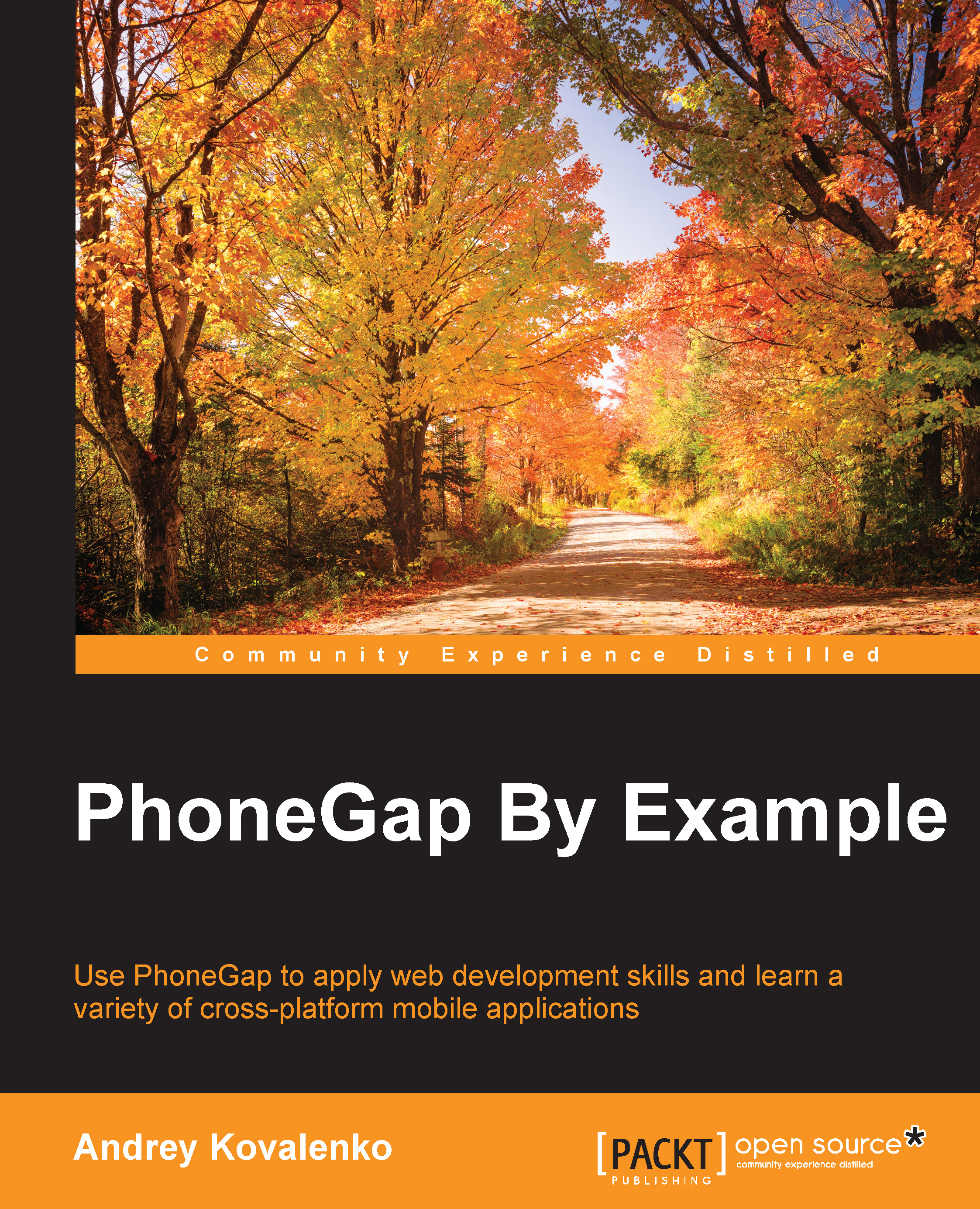Beta release of the iOS application
For the beta release of our application, we will use the TestFlight service from the Apple.
As a developer, we need to be a member of the iOS Developer program. As a tester, we will need to install the application for beta testing and the TestFlight application from the App Store. After that, the tester can leave feedback about the application.
First of all, let's go to https://itunesconnect.apple.com and login there. After that, we can go to the My Apps section and click on the plus sign in the top-left corner. We will get a popup with a request to enter some main information about the application. Let's add the information about our application so that it looks like this:
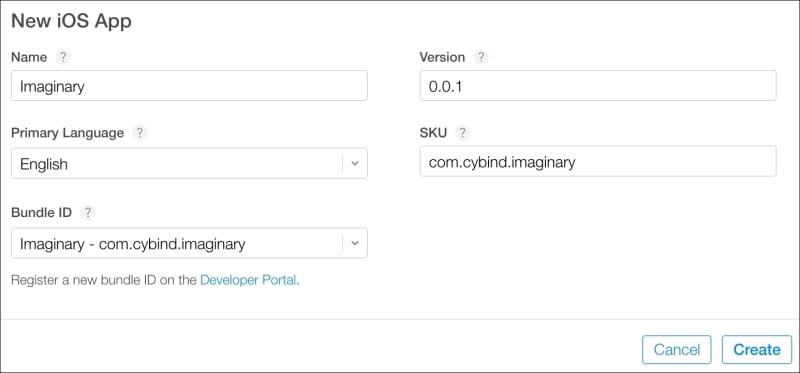
All the fields in the preceding screenshot are well known and do not require additional explanation.
Once we click on the Create button, the application is created, and we can see the Versions tab of the application. Now, we need to build and upload our application. We can do this in two...