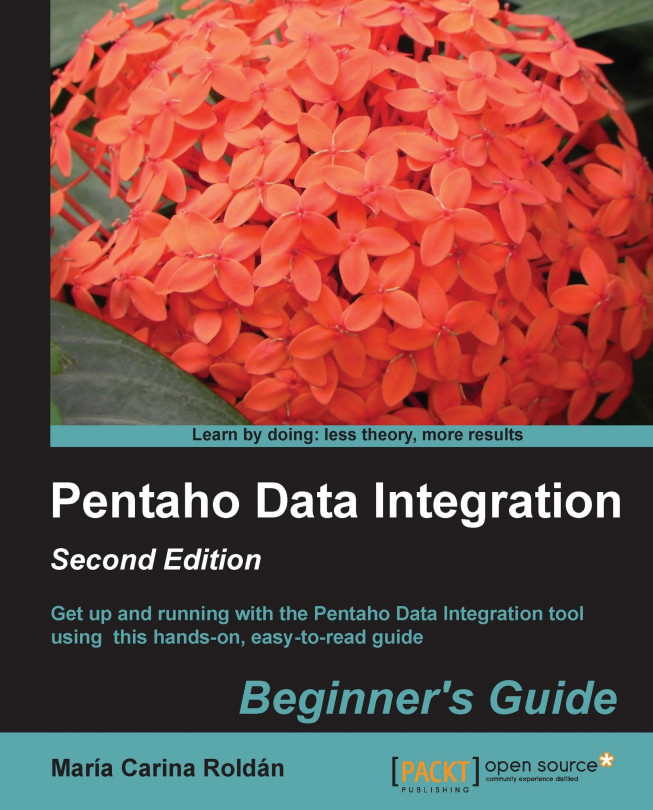Designing transformations and jobs
The following are shortcuts that help with the designing of transformations and jobs:
|
Action |
Windows shortcut |
Mac OS shortcut |
|---|---|---|
|
New step/job entry |
Drag the step/job entry icon to the work area and drop it there | |
|
Edit step/job entry |
Double-click or Edit option in the mouse over assistance toolbar | |
|
Edit step description |
Double-click on the middle mouse button | |
|
New hop |
Click on a step and drag it towards the second step while holding down the middle mouse button, or while pressing the Shift key and holding down the left mouse button, or select the Input/Output connector in the mouse over assistance toolbar | |
|
Edit a hop |
Double-click on transformations, right-click on jobs | |
|
Enable/disable a hop |
Left-click on the hop | |
|
Change the evaluation (only available in jobs) |
Left-click on the small hop icon | |
|
Split a hop |
Drag a step over the hop until it gets wider | |
|
Select some steps/job entries |
Ctrl + click | |
|
Select all steps |
Ctrl + A |
command + A |
|
Clear... | ||