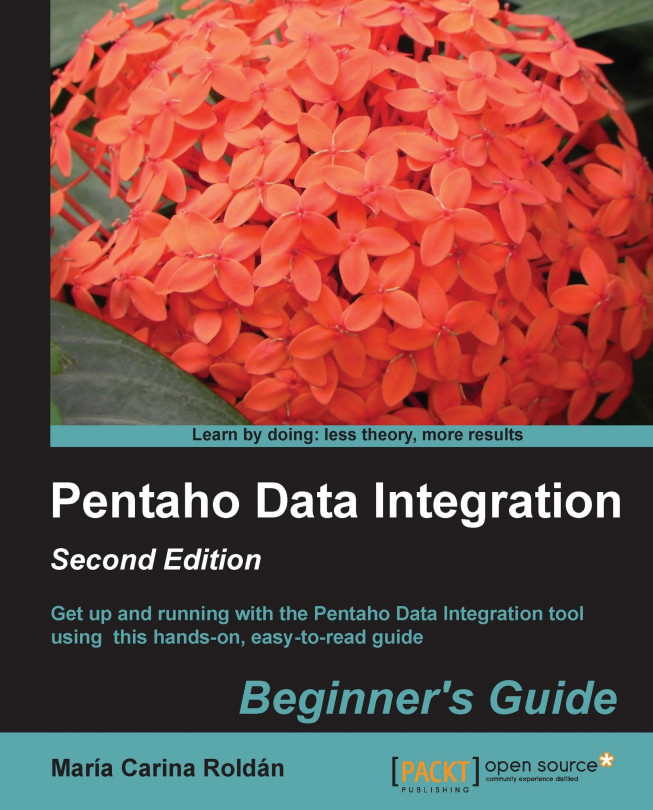General shortcuts
The following table lists the general Spoon shortcuts:
|
Action |
Windows shortcut |
Mac OS shortcut |
|---|---|---|
|
New job |
Ctrl + Alt + N |
command + option + N |
|
New transformation |
Ctrl + N |
command + N |
|
Open a job/transformation |
Ctrl + O |
command + O |
|
Open recently opened job(s)/transformation(s) |
Ctrl + 1, Ctrl + 2, Ctrl + 3, and so on |
command + 1, command + 2, command + 3, and so on |
|
Save a job/transformation |
Ctrl + S |
command + S |
|
Close a job/transformation |
Ctrl + W |
command + W |
|
Close all (transformations and jobs) |
Shift + Ctrl + W |
shift + command + W |
|
Run a job/transformation |
F9 |
fn + F9 |
|
Preview a transformation |
F10 |
fn + F10 |
|
Debug a transformation |
Shift + F10 |
shift + fn + F10 |
|
Verify a transformation |
F11 |
fn + F11 |
|
Job settings |
Ctrl + J or double-click on job in the Job tree in the View tab |
command + J or double-click on job in the Job tree in the View tab |
|
Transformation settings |
Ctrl + T or double-click on transformation... |