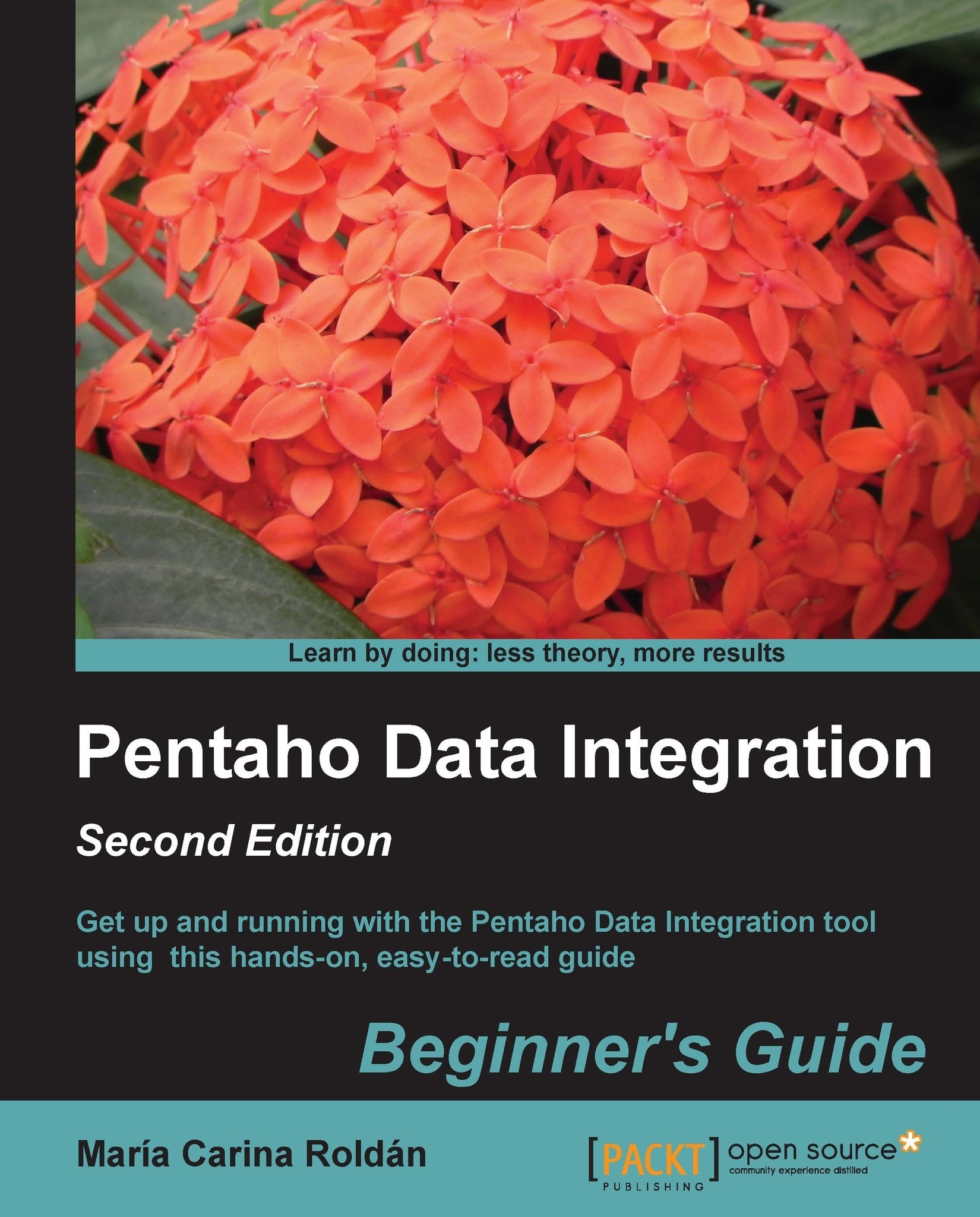Time for action – creating a folder with a Kettle job
In this tutorial, you will create a very simple job, so that you can get an idea of what jobs are about:
- Open Spoon.
- Navigate to File | New | Job or press Ctrl+Alt+N. A new job is created.

- Press Ctrl + J. The Job properties window appears. Give the job a name and description as shown in the following screenshot:

- Press Ctrl + S to save the job.
- To the left of the screen, there is a tree with job entries. Expand the General category of job entries, select the START entry, and drag it to the work area, as shown in the following screenshot:

- Expand the File management category, select the Create a folder entry, and drag it to the canvas.

- Select both entries. With the mouse cursor over the second entry, right-click and select New hop. A new hop is created.
Tip
Just like in a transformation, you have several ways to create hops. For more detail, please refer to the Time for Action – creating a hello world transformation section in Chapter...