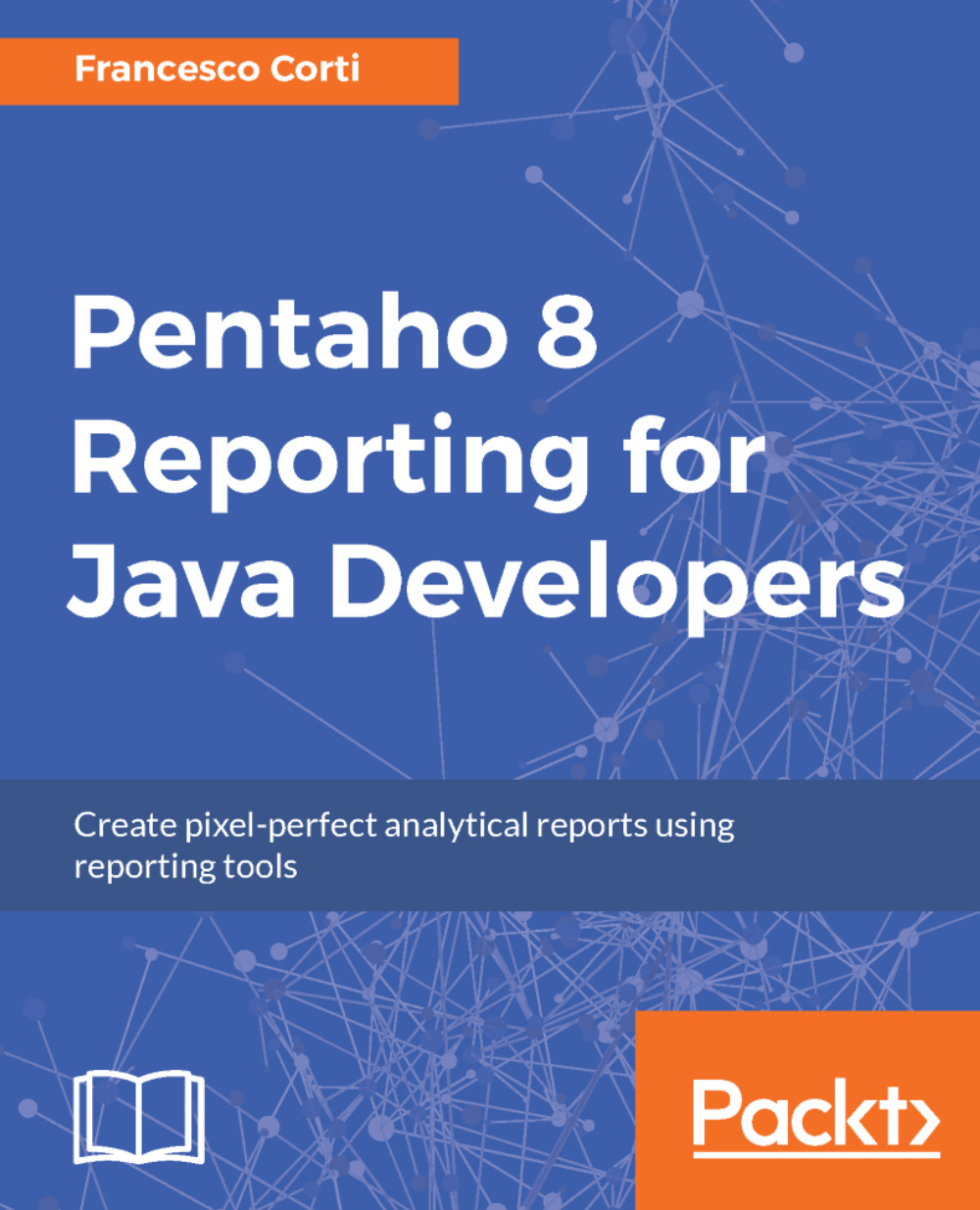Visual layout in Report Designer
With Pentaho Report Designer, you have pixel level control of your individual elements within a report. Grid and guide lines may appear within each report canvas band, which make it simple to align and configure locations of the elements.
The grid
By default, the report grid is enabled. To hide the grid, disable the menu item View | Grids | Show. The grid presents itself in point units (also known as pixel units), with a light grey grid line displayed every 25 pixels. Grid lines are useful for visual feedback of alignment, as well as for providing a method for snapping elements to the grid. This makes aligning of elements a simple exercise.
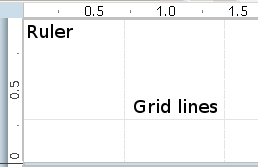
To adjust the ruler unit to centimeters, millimeters, inches, or picas, go to the View | Units sub-menu. The default grid size may be adjusted by launching the grid size dialog. Select the View | Grids | Settings menu item and adjust your grid sizing. You may show or hide the grid by selecting the menu item View | Grids...