Creating and configuring Subreports
To add a Subreport to our report, we just drag the Sub-report object ( ) and drop it in any section of the work area.
) and drop it in any section of the work area.
When we do this, PRD will ask us if we want our report to be Banded or Inline as shown in the following screenshot:
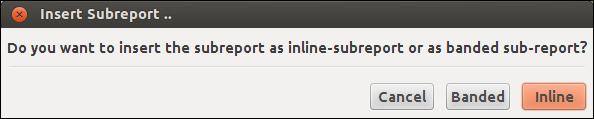
The following options refer to the position and anchoring of the Sub-report:
If we choose the option Banded, the Sub-report will be as wide as our report, and we will not be able to modify its width but only its height. Its position will depend on the objects present in the section where we have placed the Sub-report. It will be placed at the end of all the section's objects, and we will not be able to modify its position.
If we choose the option Inline, the position and size of the Sub-report will be totally configurable but is more resource intensive.
After choosing one of these options, PRD will ask us if we want the new Subreport to use one of the data sets in the main report. Next, a new tab will open where we can begin to...























































