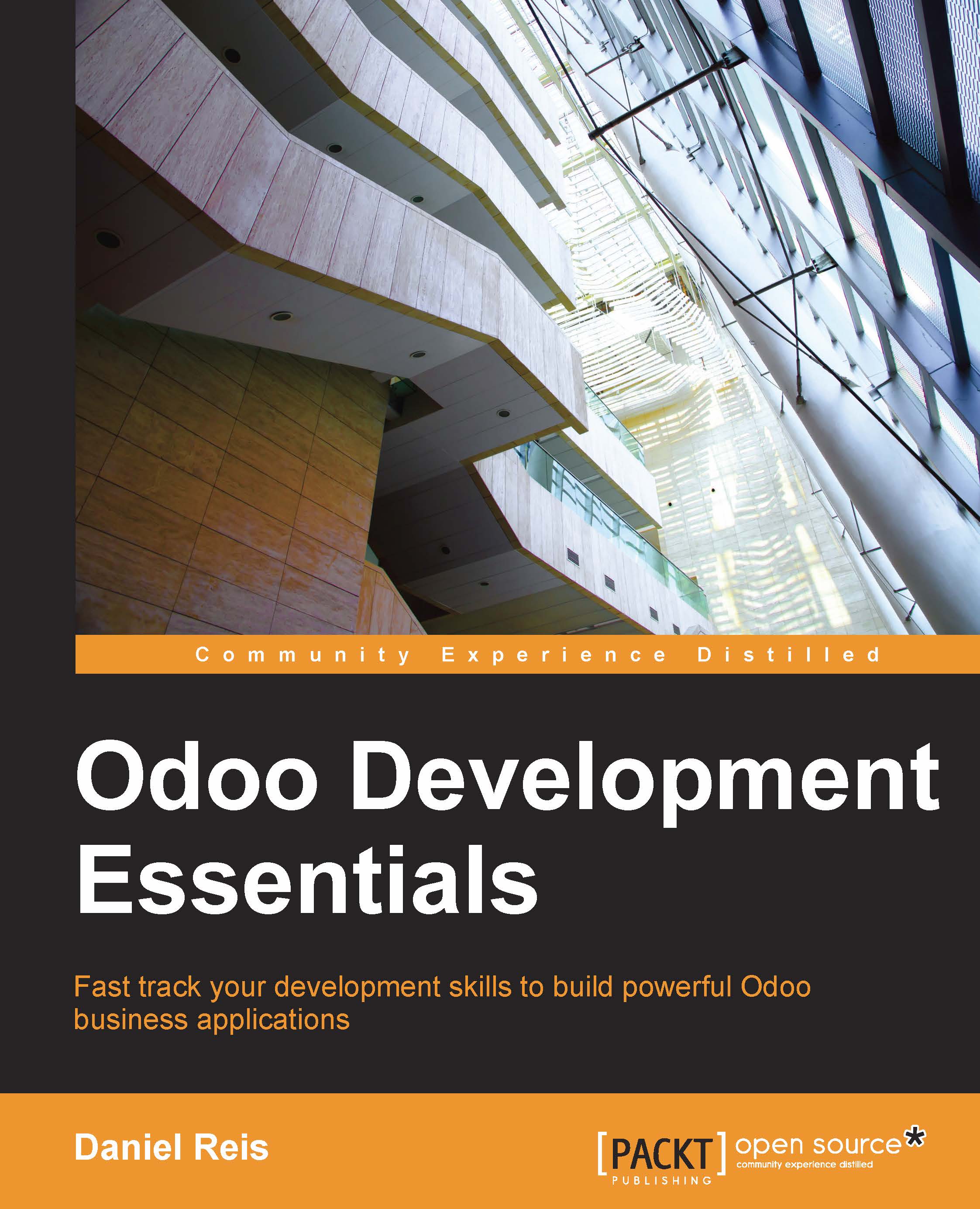Enabling the on-board technical tools
Odoo includes some tools that are very helpful for developers, and we will make use of them throughout the book. They are the Technical Features and the Developer Mode.
These are disabled by default, so this is a good moment to learn how to enable them.
Activating the Technical Features
Technical Features provide advanced server configuration tools.
They are disabled by default, and to enable them, we need to log in as admin. In the Settings menu, select Users and edit the Administrator user. In the Access Rights tab, you will find a Technical Features checkbox. Let's check it and save.
Now we need to reload the page in our web browser. Then we should see in the Settings menu a new Technical menu section giving access to many Odoo server internals.

The Technical menu option allows us to inspect and edit all Odoo configurations stored in the database, from user interface to security and other system parameters. You will be learning more about many of these throughout the book.
Activating the Developer mode
The Developer mode enables a combobox near the top of Odoo windows, making a few advanced configuration options available throughout the application. It also disables the minification of JavaScript and CSS used by the web client, making it easier to debug client-side behavior.
To enable it, open the drop-down menu from the top-right corner of the browser window, next to the username, and select the About Odoo option. In the About dialog, click on the Activate the developer mode button at the top-right corner.

After this, we will see a Debug View combo box at the top left of the current form area.