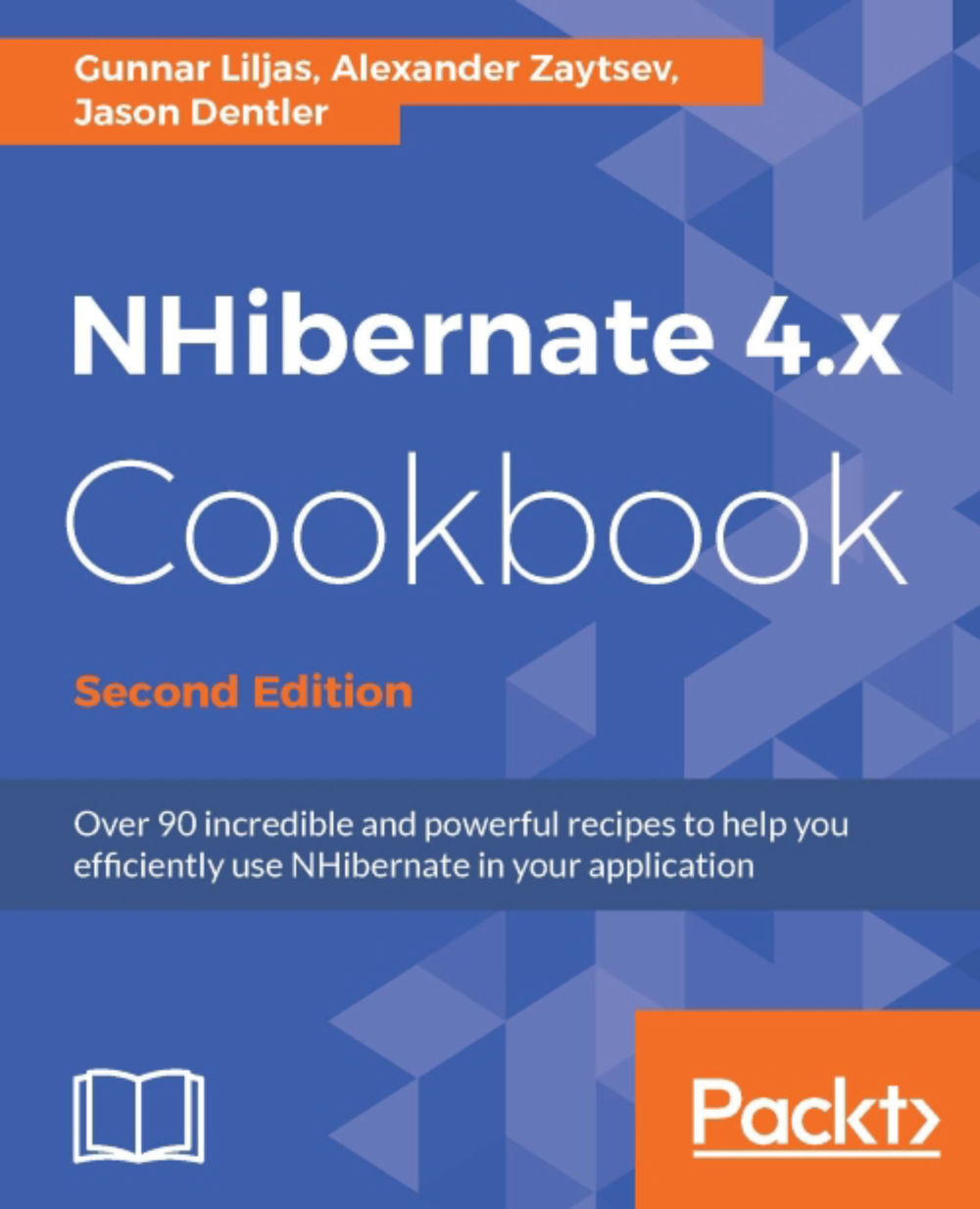Installing NHibernate
Before we begin, let's get our Visual Studio solution and database set up. The following information will get you up and started with NHibernate.
Getting ready
- Install Microsoft SQL Server 2012 Express (or a newer version) on your PC, using the default settings.
- Create a blank database named
NHCookbook.
How to do it...
- In Visual Studio, create a new C# class library project named
Eg.Corewith a directory for the solution namedCookbook. - Delete the
Class1.csfile. - In the Solution Explorer, right click the References node in the
Eg.Coreproject and select Manage NuGet Packages. In the top navigation of the now-opened NuGet Package Manager, make sure Browse is selected. Enter the wordNHibernatein the search box and wait for the results to show up: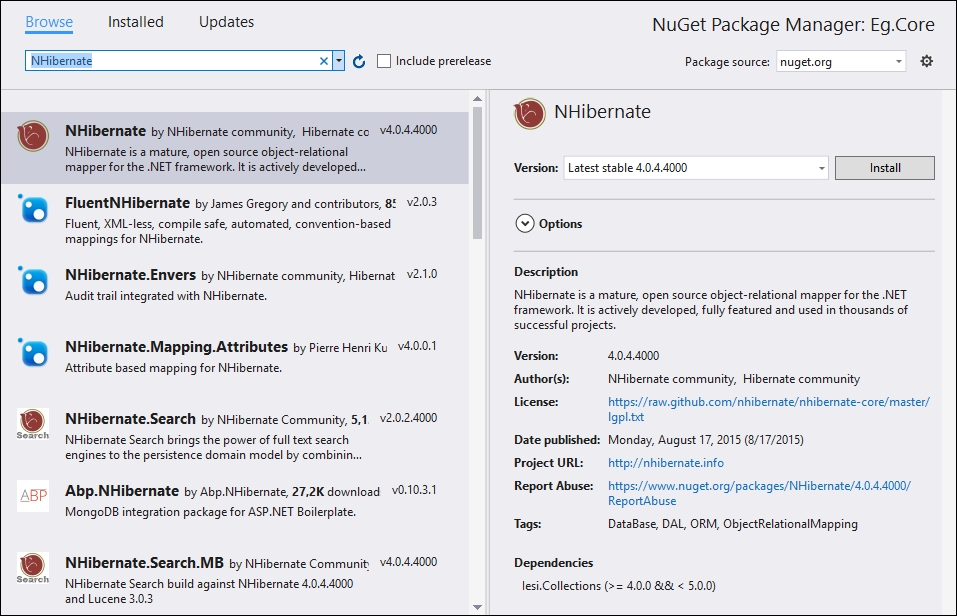
- Select the NHibernate package in the search results and click Install. This will install NHibernate and all required dependencies.
- Add a new class named
TestClass, to theEg.Coreproject:public class TestClass { public virtual int Id { get; set; } public virtual string Name { get; set; } }
There's more…
Instead of using the graphical package manager, you can use the Package Manager Console. It provides a faster way to install or update NuGet packages. To open the Package Manager Console simply click Tools | NuGet Package Manager | Package Manager Console. In the opened window you can simply write the following:
Install-Package NHibernate -Project Eg.Core
This will produce the same effect as the main recipe.