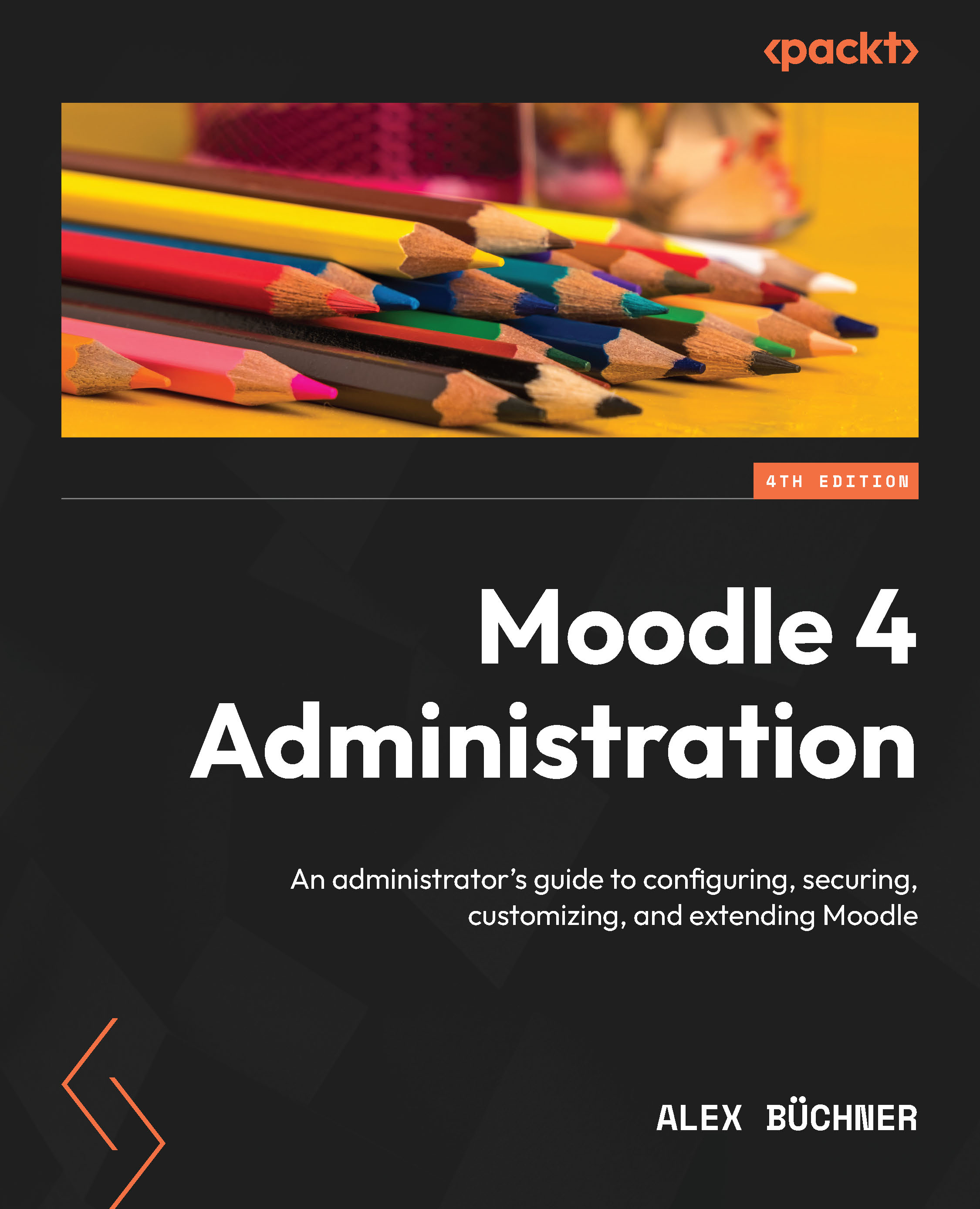Configuring blocks
Every page we have come across so far contains blocks. In fact, bearing a few exceptions, every page in Moodle can contain blocks. You must switch to Edit mode and open the block drawer to configure blocks. Once turned on, you will see the Add a block item, which lets you add all the available blocks to the home page (except the ones that have already been added and only allow a single instance):
Figure 7.13 – Adding blocks to the block drawer
Every block has a purpose usually tied to a particular Moodle feature, for instance, showing deadlines in the calendar, getting access to the user’s private files, or showing the latest announcements. An exception is the Text block that lets you add any HTML code, useful for content that cannot be displayed using standard Moodle blocks.
Throughout the book, we deal with specific blocks whenever they are relevant to the covered topic. Here, we focus on the block configuration.
Blocks...