Cohorts
Cohorts are category, site-wide, or global groups that are used to logically cluster related users. We have already come across cohorts in Chapter 4, Course Management, when we dealt with enrolments to courses. Now, we are going to have a closer look at how to create and manage cohorts. To do this, navigate to Users | Accounts | Cohorts.
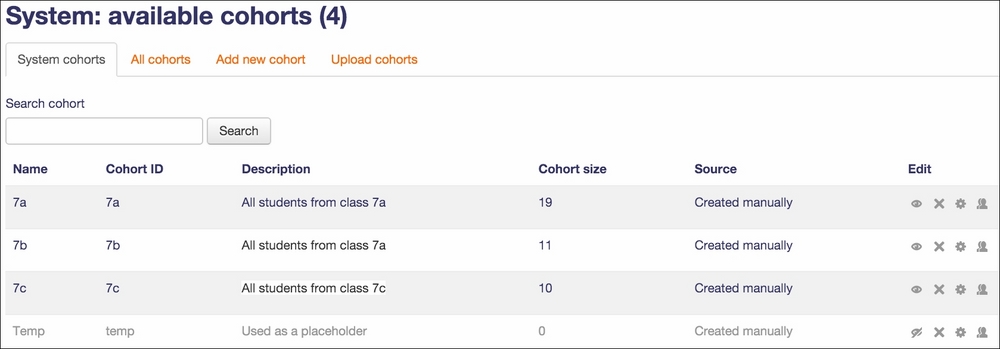
The details of each cohort, as displayed, and its actions (hide, delete, edit and assign) are provided. In the All cohorts tab, an almost identical view is provided, displaying system as well as category cohorts.
To create a cohort, select Add new cohort tab. A cohort comprises Name, Context, and Cohort ID whether the context is Visible and an optional Description. Here, the context is equal to the course category in which the cohort can be used. The Cohort ID is optional, but it is a good practice to set this as it will be used in a number of operations, for example, when adding users in bulk.
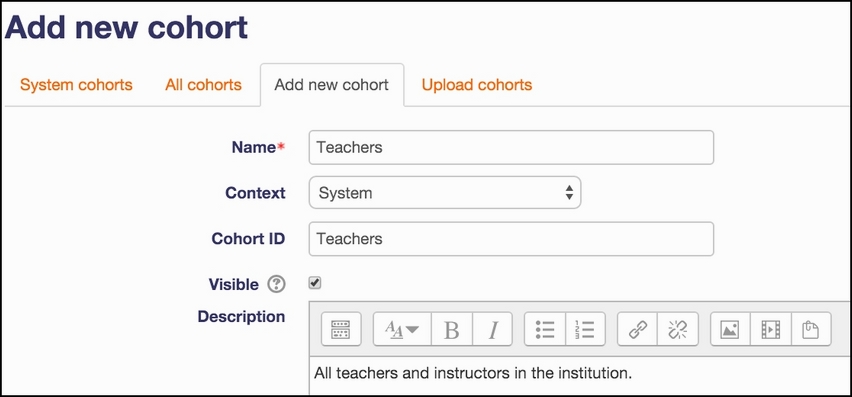
Once you have added the cohort, you will return to the...
























































