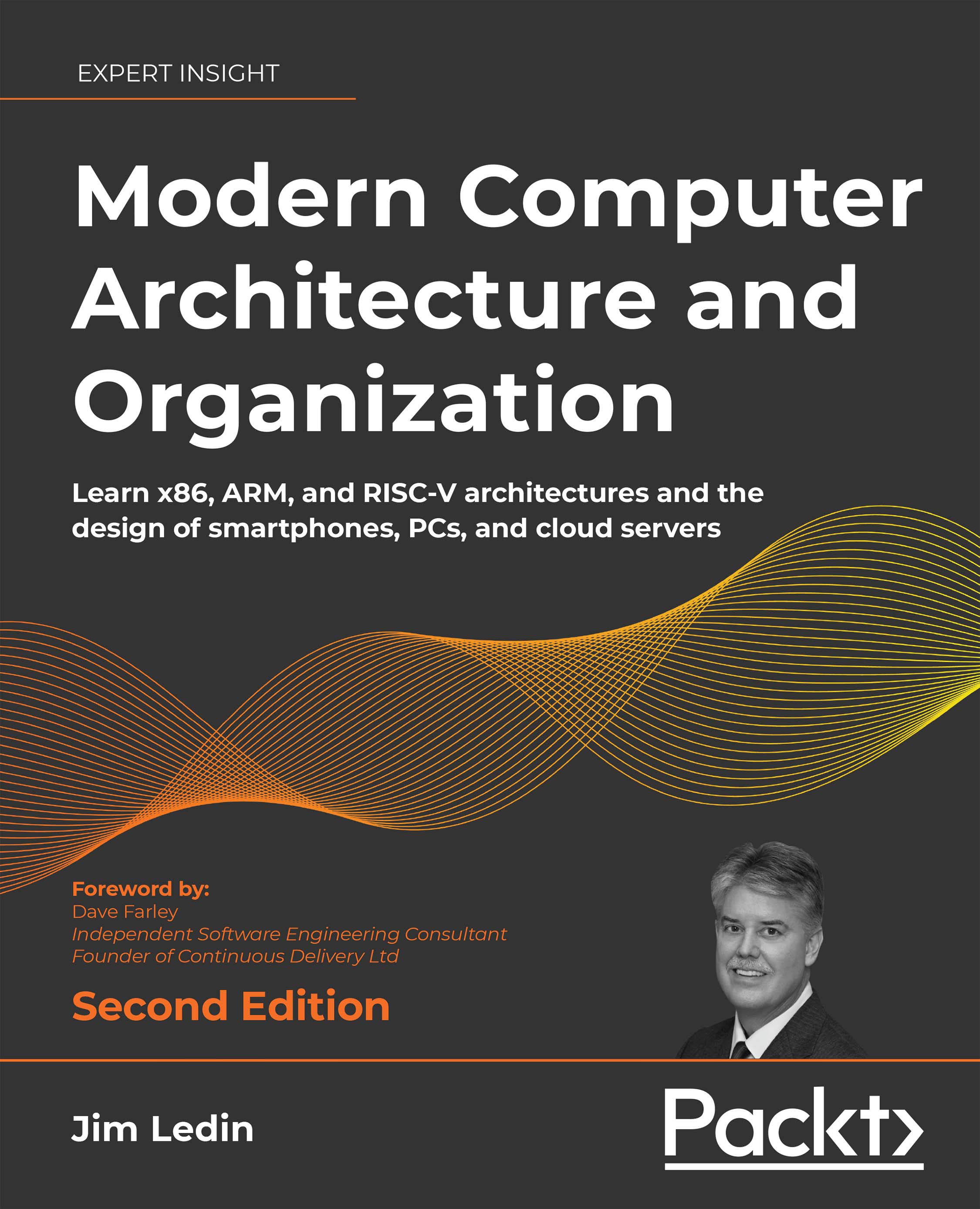Chapter 12: Processor Virtualization
Exercise 1
Download and install the current version of VirtualBox. Download, install, and bring up Ubuntu Linux as a VM within VirtualBox.
Connect the guest OS to the internet using a bridged network adapter. Configure and enable clipboard sharing and file sharing between the Ubuntu guest and your host operating system.
Answer
Perform the following steps:
- Download the VirtualBox 6.1 (or later version) installer from https://www.virtualbox.org/wiki/Downloads. Be sure to select the version appropriate for your host operating system.
- Run the VirtualBox installer and accept the default prompts.
- Download a VirtualBox image of 64-bit Ubuntu Linux. One source for such an image is https://www.osboxes.org/ubuntu/. If the image is in a compressed format, uncompress it. Use 7-Zip (https://www.7-zip.org/) if the filename ends with .7z. After unzipping, the VirtualBox disk image filename will have the extension .vdi. ...