The hybrid app launcher experience brings down Office 365 integrations into the local SharePoint app launcher. This gives users a single interface for both the SharePoint Server and Office 365 environments.
To configure the hybrid app launcher, follow these steps:
- Launch SharePoint Hybrid Configuration Wizard from the icon on the desktop or from Central Administration.
- After authenticating, select the Hybrid app launcher option and click Next:

- Verify that the setup has completed successfully and click Close:
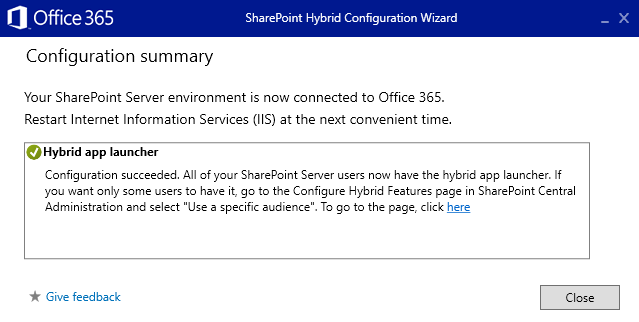
After configuring the hybrid app launcher, you should be able to browse to the local SharePoint farm, click the App Launcher icon in the upper left-hand part of the page, and then see links for Office 365 apps integrated with SharePoint on-premises, as shown in the following screenshot:
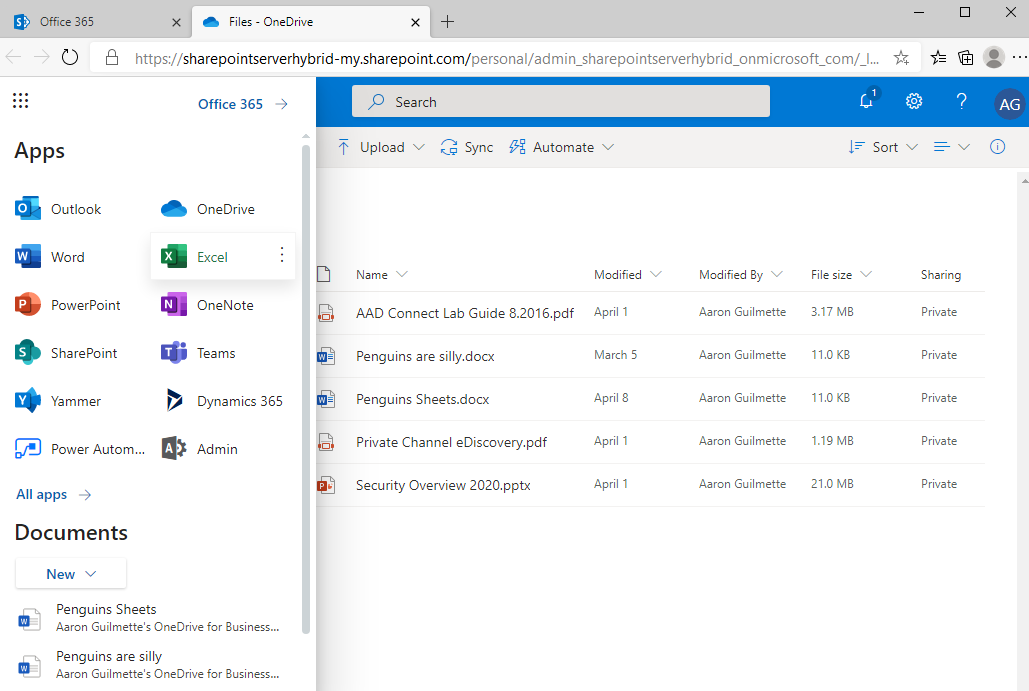
As shown in the preceding screenshot, hovering over the Excel icon in the app launcher links us to the Excel online application.











































































