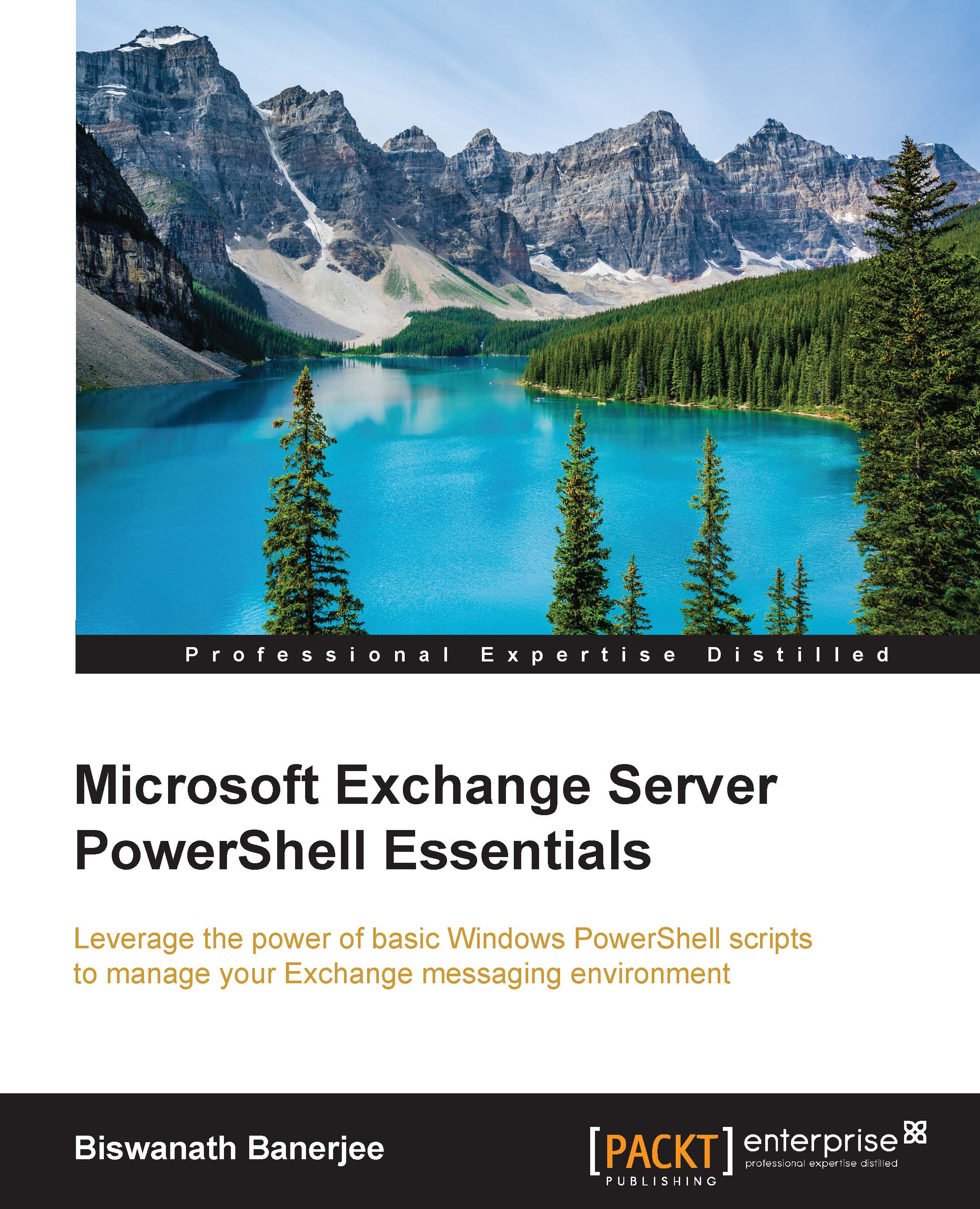Switch statements
A Switch statement is used to check multiple conditions. It is equivalent to a series of If statements. The Switch statement lists each condition and an optional action. If a condition is true, the action is performed:
Syntax:
Switch (<test-value>)
{
<condition> {<action>}
<condition> {<action>}
}The Switch statement compares the value of 2 to each of the conditions listed. Once the test value matches the condition, the action is performed:
PS> switch (2)
{
1 {"It is one."}
2 {"It is two."}
3 {"It is three."}
4 {"It is four."}
}
It is two.In the previous example, the value is compared to each condition in the list and there is a match for the value of 2. Let's take a look at the same example where we have added another condition that matches the value of 2:
PS> switch (2)
{
1 {"It is one."}
2 {"It is two."}
3 {"It is three."}
4 {"It is four."}
2 {"Two again."}
}
It is two.
Two again.Using the Break statement, you can directly switch to stop the comparison after a match and terminate the switch statement:
PS> switch (2)
{
1 {"It is one."}
2 {"It is two."; Break}
3 {"It is three."}
4 {"It is four."}
2 {"Two again."}
}
It is two.