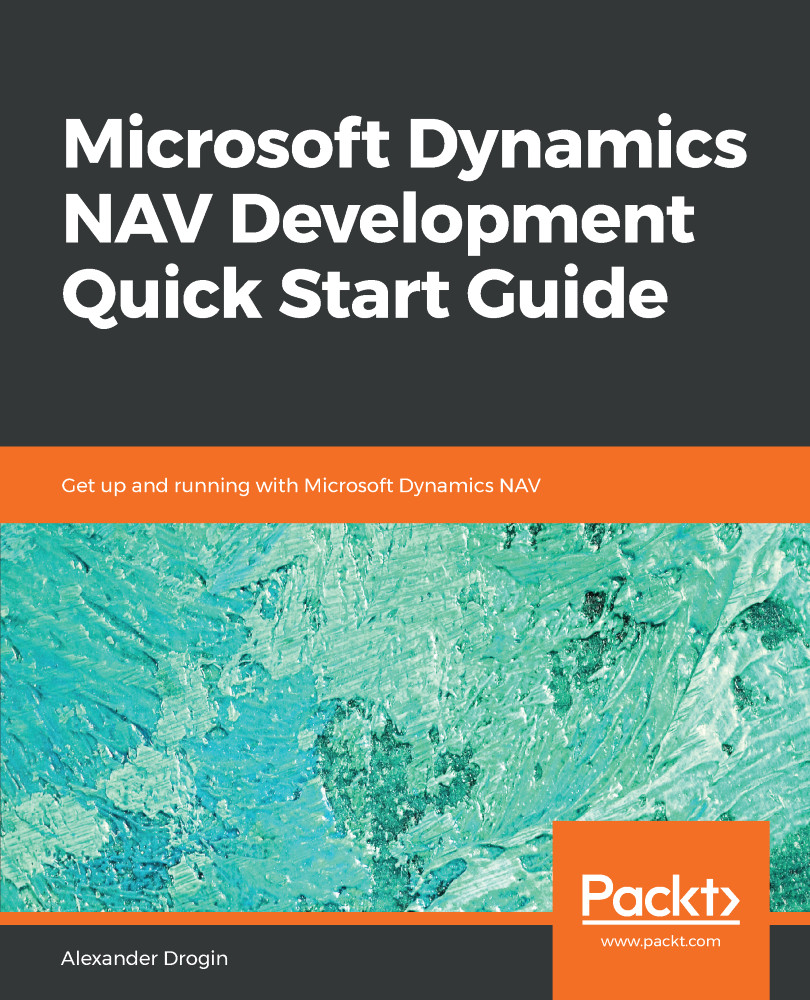RDLC reports enable developers to add interactive capabilities to reports. In this section, we will see how to add sorting buttons to the generated report and allow end users to sort the output by any of the report columns. To do this, we will modify the Customer Payment Dates report. The default report layout sorts the data by customer number. But probably users want to see the list sorted by customer name or the payment date instead; with RDL, we can give them this option. First, let's add sorting to the Customer No. column, which is our default sorting key:
- Right-click on the textbox containing the header of the first column: Customer No.. It is important that the sorting property is enabled on the header textbox, not the data field.
- Select Text Box Properties from the drop-down menu and choose the Interactive Sorting tab in the properties window. ...