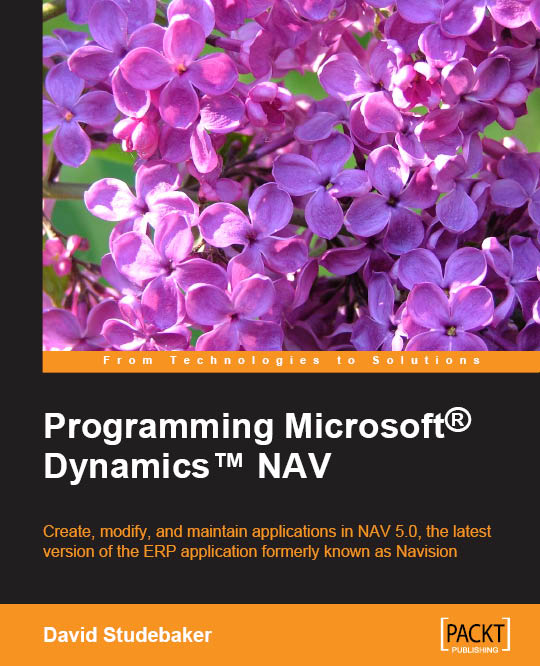Running reports
Now that we have found all the available reports, it is time to execute them and see what kind of information they show. To execute a report, follow the given steps:
- Click on the report that you want to execute. For instance, click on Customer Top 10 List.
- The Request page for the report will be shown. The following screenshot shows the Request page for the Customer Top 10 List report:

- Request pages for reports have three different sections:
- The Options section: Here the users can choose among different options to define the behavior of the report. This section is always called Options and is shown as the first section of a report request page. The Options section may not be shown in some reports if the report actually has no options for the user to select.
In the Customer Top 10 List report, the Options section is shown and the users have three different fields (Show, No. of Customers to Rank, and Print to Excel) to define what they want to see (using the Show field...
- The Options section: Here the users can choose among different options to define the behavior of the report. This section is always called Options and is shown as the first section of a report request page. The Options section may not be shown in some reports if the report actually has no options for the user to select.