Setting up a backup plan
Not all customers have an IT department, much less a full-time DBA on staff. It is extremely important that you know how to set up an automatic backup plan for your customers' databases.
How to do it...
Open SQL Server Management Studio and connect to your server. In the Object Explorer pane on the left-hand side, expand the tree to Management, Maintenance Plans.
Right-click on the Maintenance Plans folder and select Maintenance Plan Wizard.

Click Next.
In the following window, you can set the name of your backup plan as well as the basic schedule.

Click the Change... button.

Here we have chosen to run our backup every midnight.
Click Next.
Check the Database Backup (Full) checkbox.
Click Next.
Click Next again.
Select the database(s) that you want to backup.
Keep clicking Next until you finish the wizard.
How it works...
When you have completed the Wizard you will see new items in the Object Explorer tree.
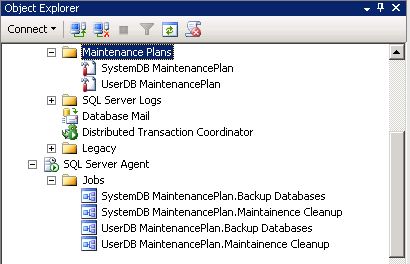
Here we can see two separate maintenance plans and the Jobs that...































































